|
|
Use la Caja de herramientas o Panel acoplable > Nombres de equipo para asociar nombres múltiples a un diseño. |
|
|
Use la Caja de herramientas o Panel acoplable > Nombres de equipo para asociar nombres múltiples a un diseño. |
Para asociar los nombres de equipo con un diseño, cree un ‘objeto de nombres de equipo’ variable. Digite los nombres de los miembros del equipo directamente, o impórtelos en una lista suministrada por el cliente.
1Abra el diseño que desee emplear.

2Haga clic en el icono Nombres de equipo para abrir el panel acoplable. Por defecto, el objeto de nombre de equipo consistirá de una única línea de base con tres nombres.
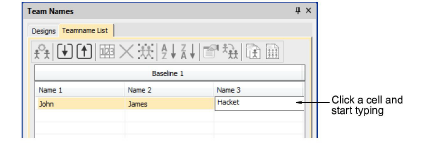
3Si está contento con el esquema predeterminado, simplemente haga clic en una celda y empiece a digitar. Pulse Tab o Mayús+Tab para desplazarse hacia adelante y hacia atrás a través de los campos de nombre.
4Alternativamente, use las herramientas Lista de nombres de equipo para añadir nombres, eliminar nombres, etc:
|
Herramienta |
Función |
|
|
|
Administrar equipos |
Administrar equipos y miembros de equipo para uso futuro. Véase más adelante. |
|
|
Importarlos miembros del equipo |
Importar o exportar una lista de miembros de equipo en formato TXT o CSV. Los nombres deben estar separados por comas. |
|
|
Exportar los miembros del equipo |
|
|
|
Orden de los nombres |
Cambiar el orden predeterminado de los nombres o incluir/excluir nombres como se requiera. |
|
|
Eliminar las hileras seleccionadas o la lista completa de miembros. |
|
|
|
Seleccionar toda la lista de miembros para modificación o posicionamiento. |
|
|
|
Ordenar la columna seleccionada en forma ascendente o descendente. |
|
|
|
||
5Opcionalmente, haga clic en el botón Importar miembros de equipo para importar los miembros del equipo en una lista posiblemente suministrada por el cliente. La lista debe estar separada por comas.
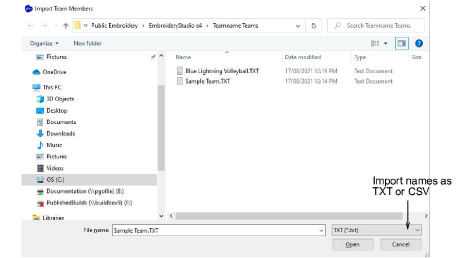
Idea: Cuando importa una lista de nombres de equipo, puede importarla desde cualquier lugar. Sin embargo, no puede usar el diálogo Administrar equipos de manera efectiva con él a menos que lo guarde en la carpeta del sistema ‘Teamname Teams’. Vea Administrar equipos para más información.
6Haga clic en el botón Orden de nombres si desea cambiar el orden de nombres predeterminado. Úselo, por ejemplo, para poner los apellidos primero o para delimitar cuáles nombres se incluyen – p.ej., el primero y el tercero.
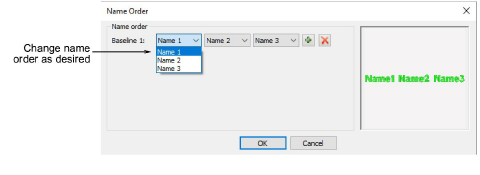
7Haga clic en OK e ingrese puntos de referencia cuando se le solicite.
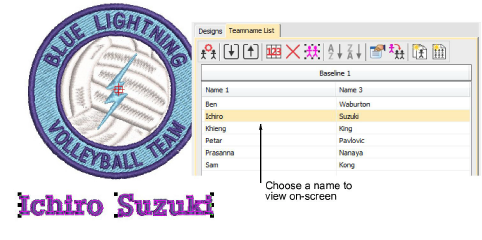
8Seleccione todos los nombres y seleccione Puntada > Generar puntadas o pulse G.
9Seleccione los nombres uno por uno para visualizarlos con el diseño.