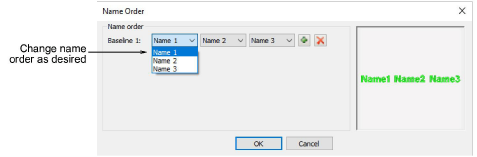El objeto de nombres de equipo puede contener todos los nombres en un equipo seleccionado, o un subgrupo de esos nombres. Puede incluso combinar miembros de diferentes equipos.
1Abra un diseño de nombres de equipo y haga clic en el icono Nombres de equipo. Por defecto, se seleccionan todos los nombres.
2Para guardar un equipo para uso futuro, haga clic en el icono Exportar miembros de equipo en la Lista de nombres de equipo. El diálogo se abrirá en una carpeta pública que contiene todos sus equipos – un solo archivo, ya sea TXT o CSV, para cada equipo.
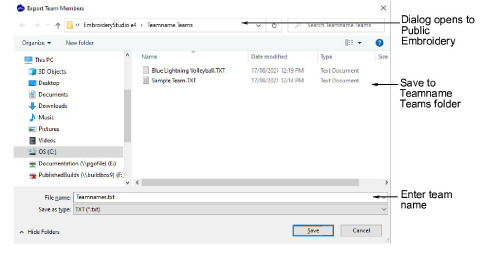
3Haga clic en el icono Administrar equipos para acceder al diálogo. El panel Miembros de equipo presentará por defecto el último equipo abierto.
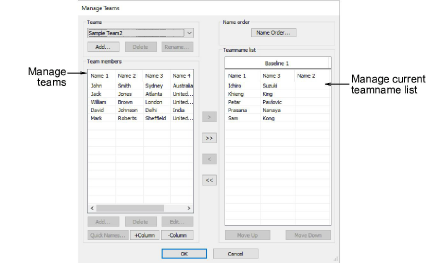
4Para ver el equipo que acaba de exportar, selecciónelo en la lista desplegable Equipos.
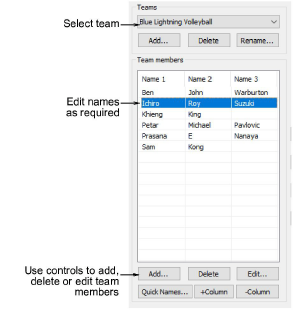
5Use los botones +Columna o -Columna para establecer la cantidad de nombres para cada miembro del equipo – la predeterminación es tres (3).
6Seleccione los nombres para asociar al diseño. Para seleccionar varios nombres, mantenga presionado Ctrl o Mayús mientras selecciona.
1Edite la lista como sea necesario usando los botones Eliminar y Editar.
2Añada los miembros de equipo uno por uno o como un grupo:
3Para añadir un solo nombre, haga clic en Añadir en el panel Miembros de equipo.
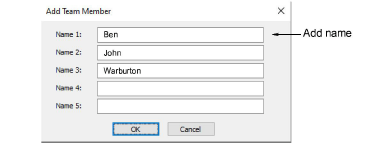
3Para añadir un grupo de nombres, haga clic en Nombres rápidos. Introduzca los nombres según el formato Nombre 1, Nombre 2, Nombre 3.
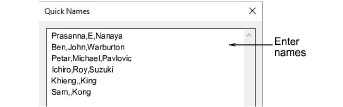
Idea: Puede escribir los nombres o pegarlos desde un archivo de texto. Cada nombre debe ir separado por una coma. No ahy necesidad de añadir un espacio.
3Haga clic en Aceptar. Los nombres nuevos se añaden a la lista Miembros de equipo.
4Transfiera los nombres, selectivamente o todos juntos, a la Lista de nombres de equipo usando los botones de flecha. Puede incluso transferir nombres de diferentes equipos a la misma lista.
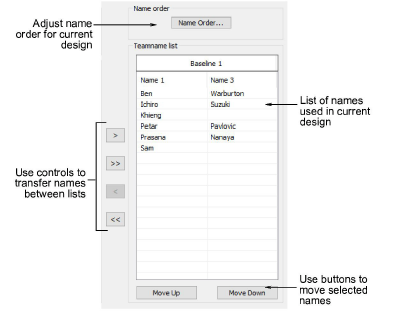
5Edite la lista como desee:
3Ordene los nombres alfabéticamente por columna.
3Secuencie los nombres – esto determinará el orden de su bordado.
3Elimine nombres de la lista.
6Haga clic en el botón Orden de nombres si desea cambiar el orden de nombres predeterminado. Úselo, por ejemplo, para poner los apellidos primero o para delimitar cuáles nombres se incluyen – p.ej., el primero y el tercero.