Las herramientas de color le permiten recolorear diseños completos con rapidez. Su próposito principal es crear nuevas ‘combinaciones de color’ fácilmente con el fin de ‘darle vida a’ viejos diseños o colocarlos en una tela diferente.
1Opcionalmente, añada una nueva combinación de color a su nuevo esquema de color. Vea Añadir combinaciones de color para más información.
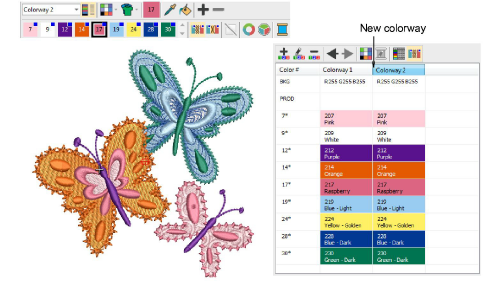
2Use la herramienta Recorrer colores usados para ensayar combinaciones diferentes usando los hilos ya incluidos en el diseño.
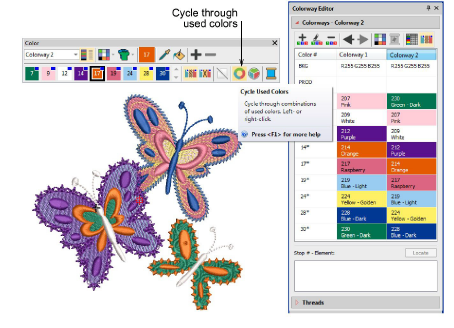
3Alternativamente, seleccione Rueda de colores. Ella le permite apreciar muchos esquemas de color usando esquemas Análogo, Complementario, Armonioso, etc.
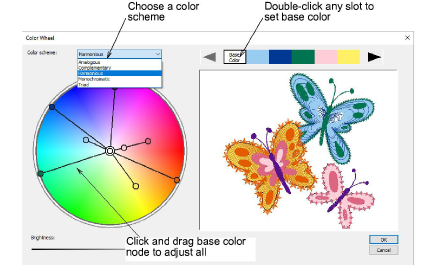
4Haga clic y arrastre el nodo ‘color base’ para probar combinaciones con diferentes colores de fondo. Puede convertir cualquier color en el color de base haciendo doble clic en la paleta en la parte superior del diálogo.
5Cada nodo de color puede ajustarse ulteriormente en forma individual.
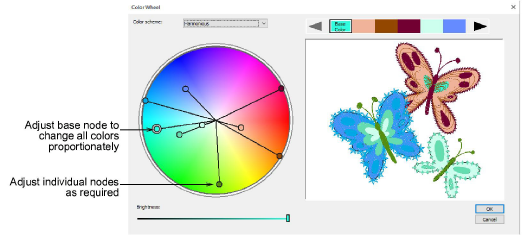
6Para ajustar el brillo de la totalidad del diseño, seleccione el nodo del color base y ajuste el control Brillo.
7Haga clic en Aceptar para aplicar los cambios. Los colores nuevos se añaden a la paleta como valores RGB.
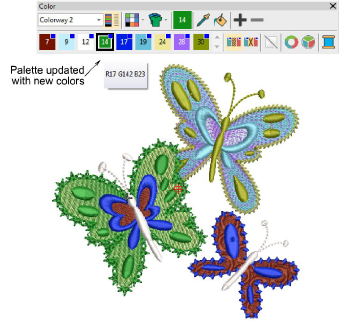
8Case y asigne los colores de hilo manualmente o use la función Hacer coincidir todos.