Las cartas suministradas representan las marcas de hilo que EmbroideryStudio soporta. Cada carta incluye una gama de colores de hilo junto con el código, la marca y la descripción. Puede buscar un hilo por código o descripción y asignarlo a una ranura de color seleccionada de un diseño. Alternativamente, deje que el software cuadre los colores del diseño con los hilos en la/las carta/s de hilos actuales.
3Pulse Esc para deseleccionar todos los objetos. El color seleccionado actual (predeterminado) se muestra en la barra de herramientas.
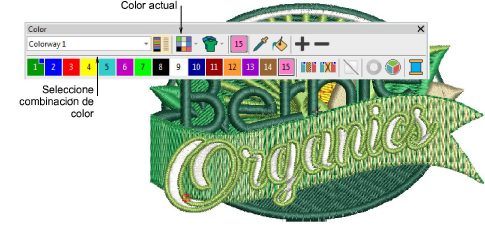
3Seleccione un esquema de color y haga clic en el icono Hilos. Alternativamente, haga clic derecho en un color de la paleta. Se abre el panel acoplable.
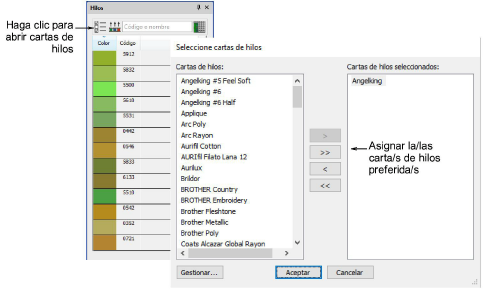
3Haga clic en el botón Seleccionar cartas de hilos para acceder a la lista de cartas de hilo.
3Escoja la/las carta/s que prefiera o que tiene disponible/s actualmente y haga clic en OK.
3Haga clic en un color en la barra de herramientas Color para volverlo el actual. La lista Hilos se actualiza en forma automática.
3Alternativamente, haga clic en Añadir color para añadir una nueva ranura de color a la paleta de colores y convertirla en la actual.
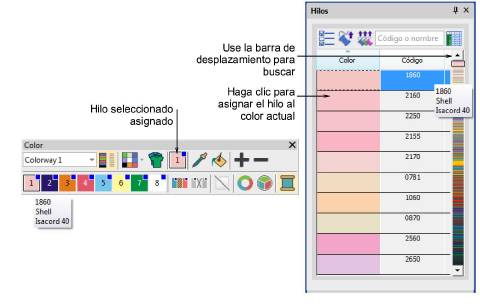
3Use la barra de desplazamiento para refinar su búsqueda. En el campo Encontrar, introduzca unos pocos caracteres del código o descripción requeridos. El código es el número identificativo de un color de hilo en una marca. El sistema busca el case más cercana y la muestra en la lista de colores de hilos.
3Haga doble clic o haga clic en Asignar hilo para asignar un hilo a la ranura de color actual de la combinación de color actual.
3Alternativamente, use Hacer coincidir todos para asignar hilos de la/las carta/s actual/es a todas las ranuras de color en el esquema de color actual.
3Verifique las asignaciones de hilo en la barra de herramientas Color pasando el puntero sobre las ranuras.
3Opcionalmente, haga clic en Eliminar colores no utilizados para eliminar los colores no usados.
Nota: La herramienta Eliminar colores no utilizados está desactivada para formatos de máquina que usan dirección de agujas – es decir, que tienen Cambio de color establecido como No. de aguja en el diálogo Configuraciones de formato de máquina.