|
|
Use Color > Colores de fondo y pantalla (o Editor de combinaciones de color) para cambiár las pre-selecciones del transfondo de diseño para la combinación de color actual. |
|
|
Use Color > Colores de fondo y pantalla (o Editor de combinaciones de color) para cambiár las pre-selecciones del transfondo de diseño para la combinación de color actual. |
EmbroideryStudio le permite establecer la combinación de color de fondo para realizar vistas previas y presentaciones más realistas. Pueden incluirse en las hojas de aprobación o producción. Escoja de un surtido de muestras, o si tiene uno propio, impórtelos a su diseño. Puede usarse casi cualquier forma de ilustración artística – fotografías, ilustraciones de revistas, imágenes de clipart e incluso muestras de telas. El plano de fondo queda guardado con la forma de color.
1Abra el diseño y selccione la combinación de color.

2Haga clic en el ícono Colores de fondo y pantalla.
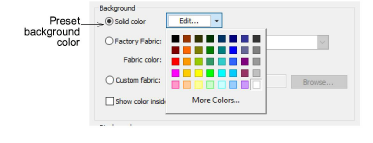
3Para establecer un color de fondo, selecciónelo en la paleta en la lista desplegable.
Puede, si prefiere, colorear solo el fondo dentro del aro, dejando el resto de la ventana de diseño en un color neutro.
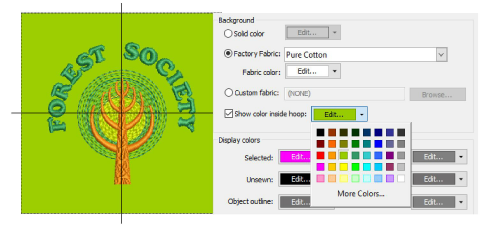
4Para establecer una tela de fondo, seleccione Tela de fábrica.
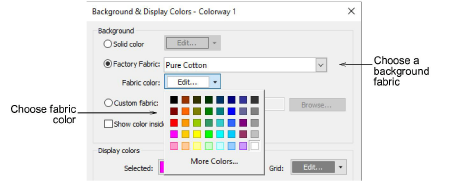
5Haga clie en la lista desplegable Tela para más opciones.
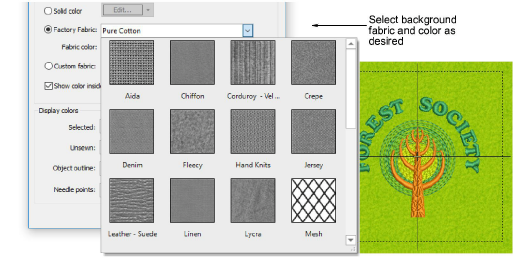
6Alternativamente, para escoger una muestra personalizada, seleccione Tela personalizada y haga clic en Explorar.
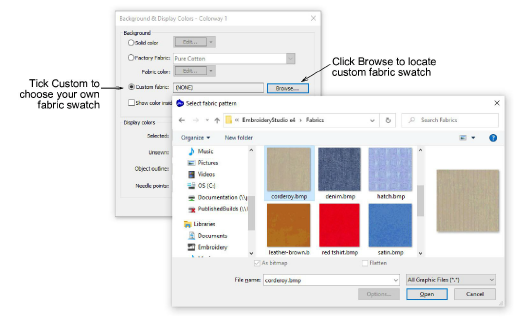
7Haga clic en Aceptar.
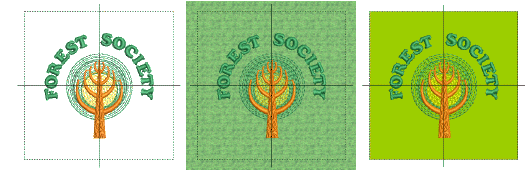
Nota: Si cambia el fondo en la Combinación de color 1 y guarda la plantilla, siempre aparecerá así al empezar.