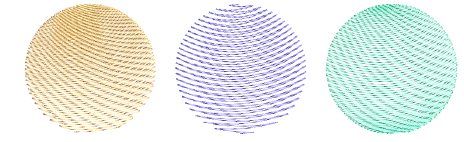Aunque puede aplicar Efecto florentino a cualquier forma cerrada, generalmente se usa en conjunto con los métodos de entrada Relleno complejo o Cerrar forma. Esto se debe a que Efecto florentino anula cualquier ángulo de puntada que se esté aplicando. Puede aplicar el efecto al digitalizar o a objetos existentes.
1Escoja método de ingreso y tipo de puntada adecuado. Efecto florentino funciona bien con satín, tatami o incluso divisiones de programas.
2Haga clic en el icono Efecto florentino.
3Digitalice los bordes y los puntos de entrada y de salida del objeto siguiendo las indicaciones.
4Digitalice la línea guía que quiere que sigan las puntadas y pulse Intro. La línea guía debe cruzar ambos lados del objeto, tener al menos tres puntos, y no debe traslaparse a sí misma. Las curvas dan por lo general mejores resultados que las esquinas pronunciadas.
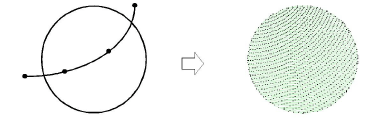
5Use Reformar objeto para modificar la línea guía.
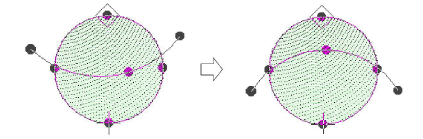
3Para obtener resultados óptimos, emplee longitudes de puntada más pequeñas – p.ej. 4,00 mm o menos.
3Con la puntada de satín, desactive divisiones automáticas.
3Los efectos de relleno curvo funcionan mejor con puntadas abiertas.
3También pueden funcionar bien con Espaciado acordeón.