PhotoStitch de arrecife se expande en el método de auto digitalización FotoPuntada para convertir fotos e imágenes a bordado monocromático. Rellenar automáticamente áreas con bordado abierto que asemejan a un arrecife de coral. La técnica produce bordados con un reducido número de puntadas con base en el contraste de color en la imagen. Funciona mejor con imágenes con áreas claramente definidas con colores altamente contrastantes.
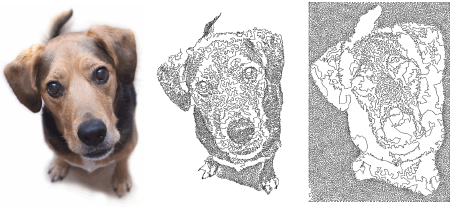
1Escanee o cargue la foto que desea usar. Use imágenes con temas bien definidos o tonos que varíen constantemente para obtener resultados óptimos. Vea Cargar ilustraciones de mapa de bits para más información.
2Dimensione y/o recorta la imagen para el destino propuesto. 400 mm (16”) es el límite. Vea Preparar fotos para la digitalización automática para más información.
3Con la imagen seleccionada, haga clic en PhotoStitch de arrecife. Se abrirá el diálogo PhotoStitch de arrecife. Él permite el control interactivo de las configuraciones de imagen en escala de grises y de las configuraciones de bordado.
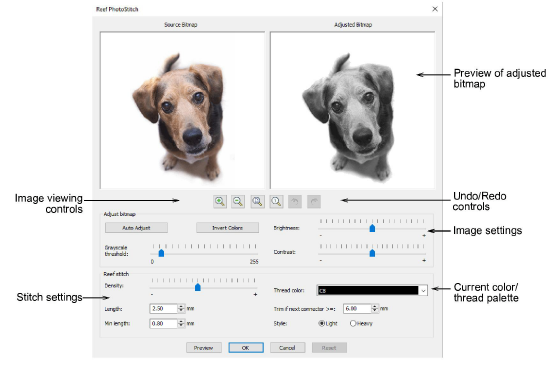
4Use los botones de zoom para examinar en detalle la vista previa de la imagen. Alternativamente, puede también aumentar y disminuir el zoom con la rueda del ratón.
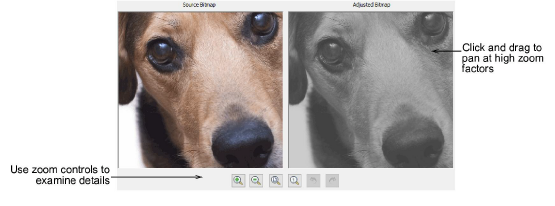
5Use Vista previa para generar costuras temporales sin cerrar el diálogo. Mueva el diálogo como necesite para ver previamente el resultado en la ventana de diseño. La ilustración está oculta durante la vista previa
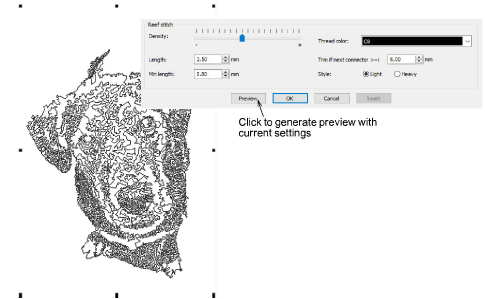
3Ajustar configuraciones de escala de grises