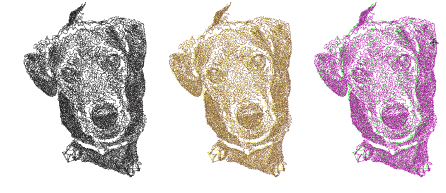
3Desactive el trasfondo – pulse D – para una mejor visualización.
3Revise los resultados. Cosas para verificar:
3Bordes claramente definidos
3Conectores indeseados
3Cantidad de recortes
3Número de puntadas total.
3Si no está satisfecho, haga clic en Deshacer y pruebe de nuevo. Ensaye configuraciones diferentes y revise las vistas previas. Puede tener que retocar la imagen en PHOTO-PAINT si ninguno de los resultados es lo suficientemente bueno.
3Use imágenes con temas bien definidos o tonos que varíen constantemente.
3Tenga cuidado si después de procesar una imagen grande decide reducir el tamaño del diseño. Las puntadas pueden estar demasiado apretadas y hacer que las agujas se rompan.
3Limite la cantidad de redimensionamiento en EmbroideryStudio para mantener la mayor cantidad posible de información de la imagen.
3Pruebe a combinar resultados diferentes con colores diferentes.
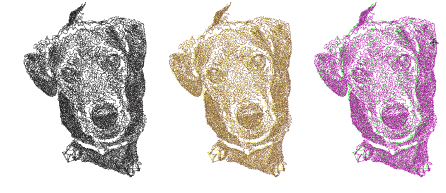
3Los efectos de posterización pueden producir buenos resultados en umbrales más bajos. En Corel PHOTO-PAINT, esto está disponible en Imagen > Transformar posterización.
3Intente aplicar filtros tales como Stucki, Jarvis y efectos Crosshatch.
3En Corel PHOTO-PAINT Stucki y Jarvis están disponibles en Imagen > Convertir a blanco y negro (1-bit). Ajuste la intensidad según sea necesario.
3Crosshatch está disponible en Efectos > Pinceladas de arte > Pluma y tinta.
3Se ofrece una técnica interesante aplicando un filtro de semitono. En la muestra de abajo, la imagen se separa en canales CMYK distintos y PhotoStitch de arrecife aplicado a cada uno. En Corel PHOTO-PAINT seleccione Imagen > Convertir a color CMYK y Imagen > Dividir canales en > CMYK.
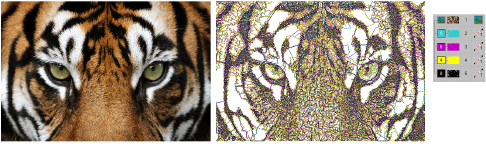
3Aunque originalmente creado para usarse con fotografías, PhotoStitch de arrecife puede también usar gráficos para crear bordados comercialmente atractivos.

3Insertar imágenes de mapa de bits