In preference to the Manual Sequin tool, some digitizers flesh out designs using Run or Triple Run or even Motif Run and then travel through it, dropping sequins manually as and where required. The running stitch itself works as fixing stitch. It can be reinforced with Backtrack. The technique can be used with single or multi-sequins.
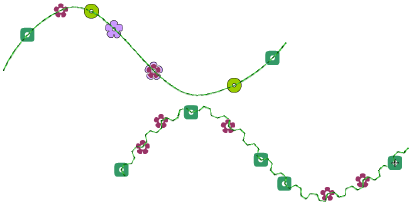
1Select a machine format that supports sequin mode via the Select Machine Format dialog.
2Set up your sequin palette – single, twin, quad, etc – according to machine capabilities.
3Set a fixed run length to suit the sequin type/s you are using.
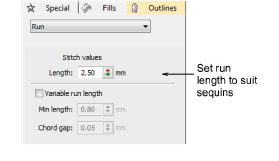
4Choose a digitizing method to create the design or pattern you want.
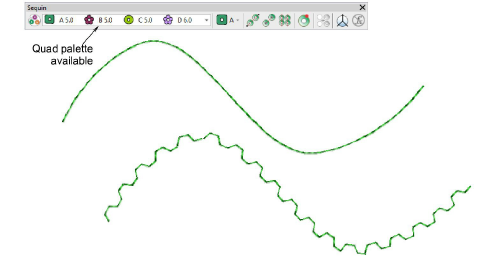
5Open the Stitch List.
6Press the Home button and travel through the design using arrow keys or Travel tools.
Travel to the insertion point.
If you are using a twin-sequin palette, press the hotkey 5 to drop Sequin A. Alternatively, left-click the Drop Sequin button.
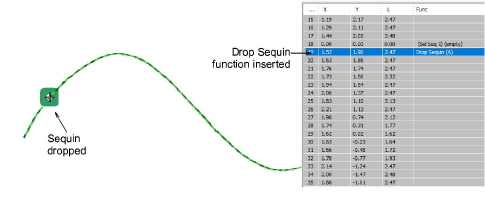
Press hotkey 6 to drop the other sequin or right-click the Drop Sequin button.
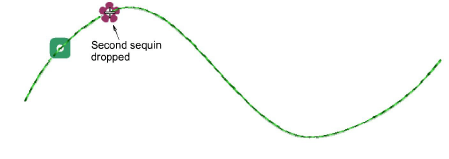
If you are using a multi-sequin palette, use the keypad to drop multiple sequins, where 1=Sequin A, 2=Sequin B, 3=Sequin C, etc.
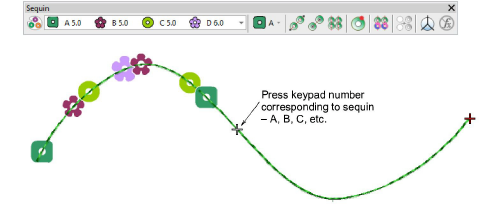
1Select Insert Function from the toolbar or the Stitch List popup menu.
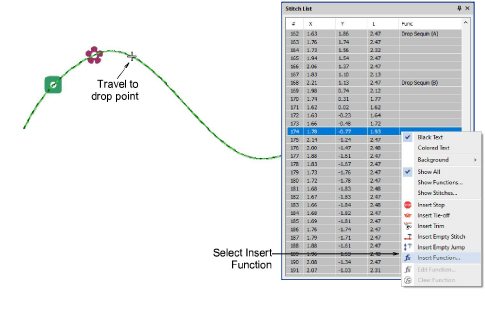
2From the Functions list, select Drop Sequin. Depending on machine requirements, you will either add the function to the current stitch, or insert it on an empty stitch or empty jump. See your machine manual for details.
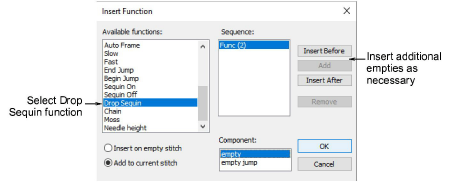
3When the Drop Sequin function is correctly defined, click OK. The Select Sequin dialog opens showing available sequins.
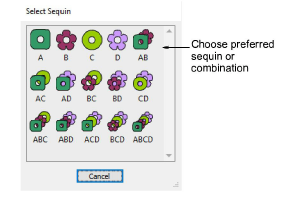
4Choose a preferred sequin. The Drop Sequin function, together with any additional empty stitches or jumps, is added at the current needle position.
5Continue traveling and inserting sequins by the same methods.
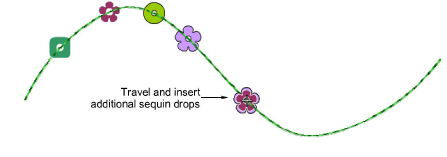
6To delete a sequin drop, travel to the location and press 4. Alternatively, click the Clear Sequin button.
Tip: If you are using Triple Run, the repeat stitch will tack down your sequin drop. If you are using Single Run, you can use the Backtrack tool to tack down the sequin drops.