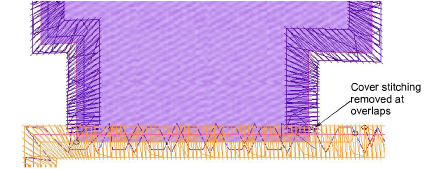You can create appliqué objects with partial cover stitching without doubling-up borders with Partial Appliqué. In combination with the Remove Overlaps tool, you can remove all underlying stitching.
Digitize appliqué shapes with Appliqué.
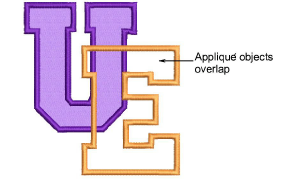
If you only want to remove underlying cover stitching, select both objects and click Partial Appliqué. Cover stitches are generated in a clockwise direction between start and end points, leaving the rest of the boundary unstitched.
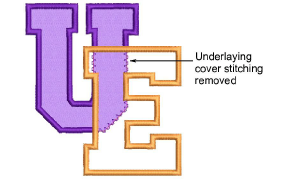
If you want to remove all underlying stitching, first select the ‘cutter’ object and select Arrange > Remove Overlaps or right-click the tool.
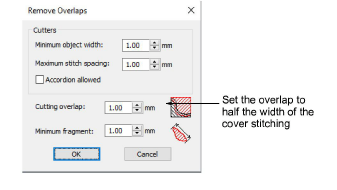
Set the cutting overlap to half the width of the cover stitching – e.g. 2mm – and click OK.

Select all objects and click Partial Appliqué to remove underlapping cover stitching.
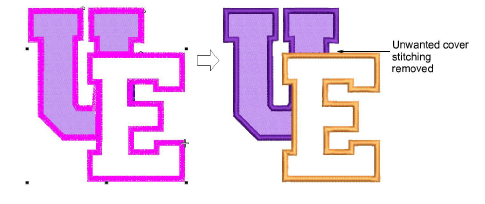
Remove any unwanted fragments and zoom in to check the overlaps.