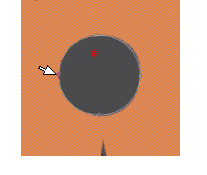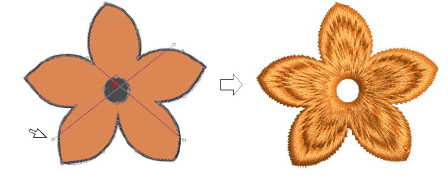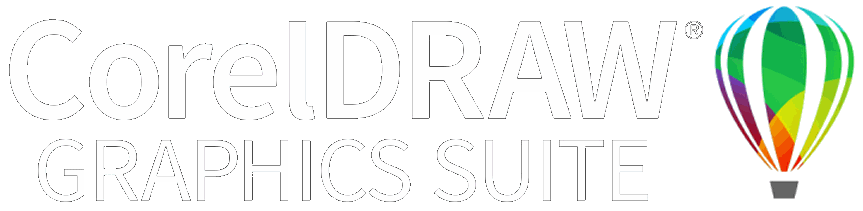Add holes to free-form shapes
While EmbroideryStudio provides dedicated tools for cutting and filling holes in existing objects, it also lets you add holes to closed shapes as you digitize.
To add holes to free-form shapes...
-
Use one of the free-form digitizing tools to create your shape. Simply follow the prompts to add holes as you digitize. Alternatively, select the final object and click the associated free-shape tool. Points display around the object outline.
-
Digitize additional holes making sure they do not overlap. Press Enter each time.
Tip: To remove unwanted holes, select the object and use the Reshape Object tool to delete control points around the hole.
Related topics...