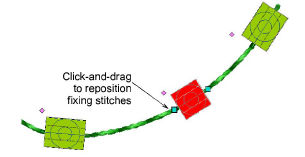You have complete control over editing bead-run objects, from scaling to adding or removing individual beads. You can also manually fine-tune bead spacing and orienation. Incluso puede editar puntadas individuales de fijación.
Idea: Performing manual edits automatically sets bead positioning to Manual. Si reajusta a Exacto, Contraer hasta encajar, o Expandir hasta encajar, se pierden todas las ediciones manuales.
Gradúe objetos de corrido de canutillos pinchando y arrastrando las manecillas de selección, o ajustando las propiedades generales.
With Bead Run Auto objects, bead drops are automatically recalculated.
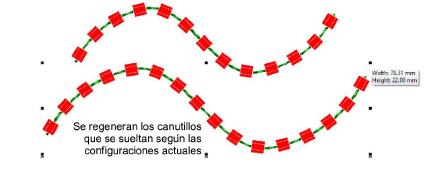
With Bead Run Manual objects, the original number of bead drops is preserved while spacing is increased.
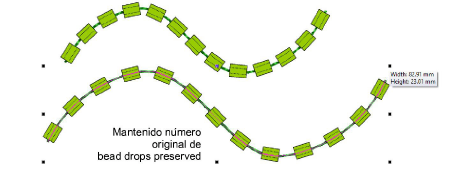
Edit bead runs with Reshape:
Add nodes by left- or right-clicking the outline.
To remove a node, select and press Delete.
Click-and-drag to move the start point. To reverse stitch direction, apply Edit > Reverse > Reverse Curves.
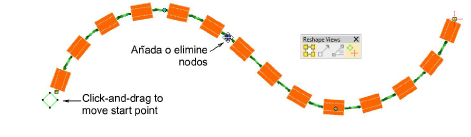
Fine-tune individual bead spacings with the Bead Edit tool. Click-and-drag a diamond control point. Mantenga pulsadas la tecla Shift o Ctrl para seleccionar un rango o múltiples puntos de control.
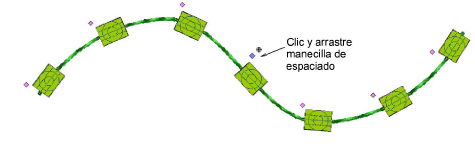
Remove selected beads by pressing Delete or via the popup menu. Use the same menu to replace individual beads from the current palette.
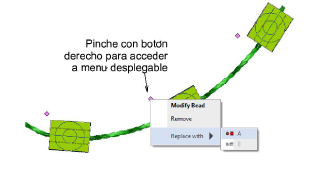
Add beads from the popup menu by holding down the Alt key and clicking the bead run.
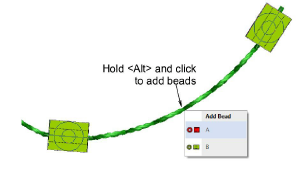
To rotate an individual bead, click the diamond control point. Use the rotation handle to orient the bead as necessary.
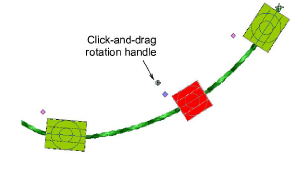
Click the bead to activate fixing stitches. Use the handles to fine-tune as necessary.