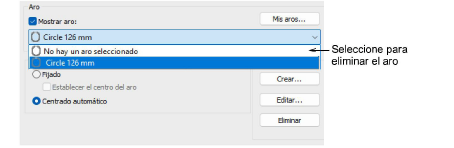Un rango de marcas comerciales está disponible en EmbroideryStudio para una amplia variedad de máquinas y tipos de diseño. La opción Mis aros le permite definir una lista filtrada de aquellos aros que tiene disponibles para su uso. Si está usando un aro que no aparece en la lista de aros, la pestaña Opciones > Aro le permite definir su propia lista y guardarla para uso posterior.
1Haga clic en Opciones de aro o haga clic derecho en el icono Mostrar aro. La primera vez que lo corre, se abrirá el diálogo Opciones con el diálogo Mis aros ya abierto. De otra forma, haga clic en el botón Mis aros.
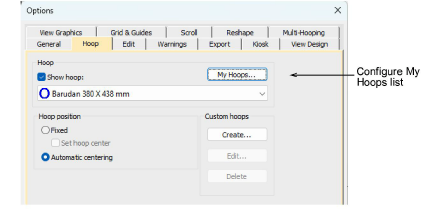
2Use el diálogo Mis aros para configurar su propia lista de aros disponibles. Opcionalmente, use la barra Buscar para filtrar la lista por tipo de aro. No está limitado a buscar solamente por tipo de aro. Puede ingresar números o caracter(es) clave(s) para filtrar ambas listas al mismo tiempo.
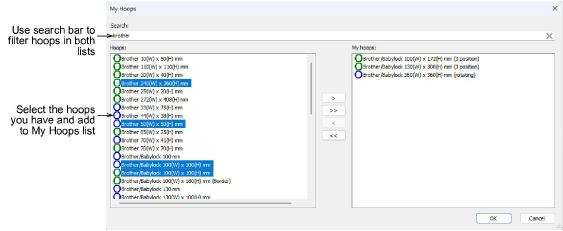
Nota: El icono azul identifica los aros para máquinas tipo multi-aguja.
3Seleccionar sus aros en la lista Aros.
3Para seleccionar un rango, mantenga pulsada la tecla Mayús y seleccione el primero y el último.
3Para seleccionar objetos múltiples, mantenga pulsada la tecla Ctrl mientras pincha.
4Use los botones de flecha (o haga doble clic) para asignar a Mis aros. Use las flechas inversas para regresar a la lista aros seleccionados.
5Haga clic en Aceptar para confirmar.
3Solo los aros en la lista Mis aros estarán disponibles para su selección manual o automática.
3Puede estar trabajando con aros que no figuran en la lista de aros estándar. Defina sus propios aros usando círculos, óvalos, rectángulos y otras formas.
3Al eliminar un aro de la lista Mis aros, permanecerá en la lista desplegable mientras continúe siendo el aro seleccionado actual. Seleccione ‘Ningún aro seleccionado’ y cierre el diálogo para eliminar el aro.