Usted puede copiar objetos para crear objetos múltiples e idénticos o para insertar objetos desde otros diseños. Cortar y pegar cambian la secuencia de puntadas del diseño.
3Seleccione el objeto (u objetos) y haga clic en Copiar o pulse Ctrl+C. El objeto seleccionado es copiado en el portapapeles.
3Opcionalmente, cambie las opciones Insertar archivo de bordado mediante el diálogo Opciones > General . Por defecto, cuando usted inserta un diseño, los colores se añaden a la paleta de colores.
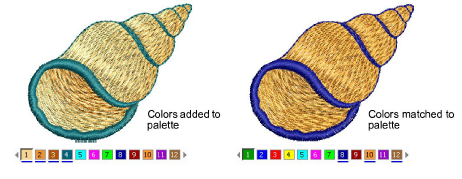
3Opcionalmente, cambie las opciones Pegar mediante el diálogo Opciones > Editar.
3Opcionalmente, desplácese a la posición en la secuencia de puntadas donde usted quiere insertar los objetos. De otra forma, se colocará al final de la secuencia de puntadas.
3Haga clic en el icono Pegar. El objeto se pega de acuerdo con las configuraciones actuales.
3Alternativamente, use el comando Pegar después de seleccionado para anular las configuraciones predeterminadas actuales y pegar directamente después del objeto seleccionado en la secuencia de puntadas.
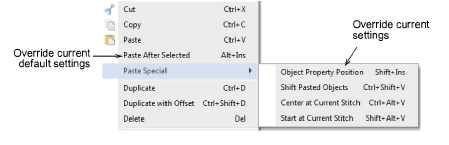
3Alternativamente, use el menú emergente Pegado especial para anular las configuraciones de posición de pegado. Están disponibles teclas de atajo. Asegúrese de que sólo hay una copia del objeto en una posición individual. Si un objeto es pegado dos veces en la misma posición, se bordará dos veces.
3Manejo de color de hilos para archivos insertados