En EmbroideryStudio, selecciona patrones de lentejuelas múltiples en una biblioteca de patrones. Si bien los patrones se pueden usar con lentejuelas sencillas, tienen más sentido cuando se aplican a paletas de lentejuelas múltiples.
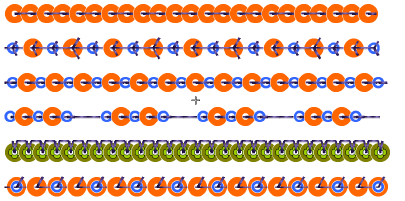
1Opcionalmente, elija un corrido de lentejuelas existente y abra las Propiedades del objeto.
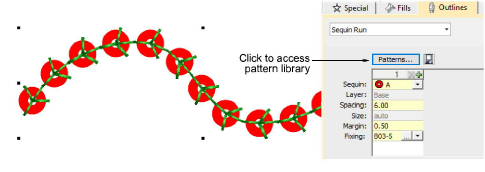
2Vaya a la pestaña Contornos > Corrido de lentejuelas y haga clic en el botón Patrones para acceder a la biblioteca.
3Seleccionar un patrón en el menú. Se despliega una vista previa.
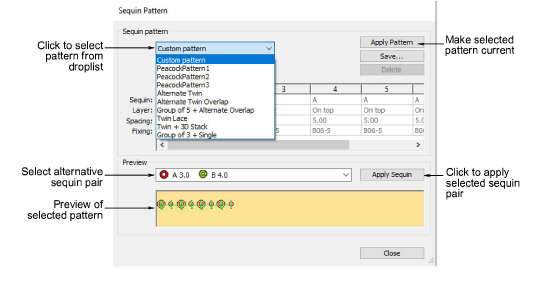
4Haga clic en Aplicar patrón para convertir el patrón seleccionado en el actual. El patrón se aplica de manera inmediata a cualquier objeto de corrido de lentejuelas seleccionado.
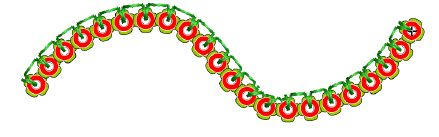
5Opcionalmente, seleccione una combinación de lentejuelas diferente en la lista desplegable del Panel de vista previa y haga clic en Aplicar lentejuela.
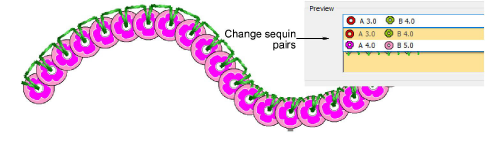
6Con la herramienta Corrido de lentejuelas automático, cree sus corridos. El mismo patrón se aplicará hasta que lo cambie.

3Use la tabla Patrón en el panel acoplable Propiedades del objeto para definir sus propios patrones. Véase más adelante.
3Puede convertir en actuales las propiedades de un objeto seleccionado, incluyendo los patrones de lentejuelas múltiples, y aplicarlas a objetos existentes.
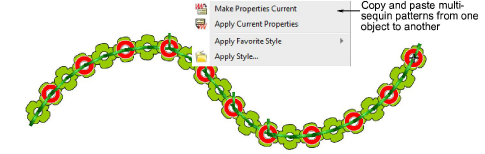
3Seleccionar máquina apta para lentejuelas
3Configurando para digitalizar lentejuelas
3Crear corridos de lentejuelas