Puede controlar la forma general del objeto y de el esquema de las lentejuelas por medio de las propiedades del objeto o con la herramienta Reformar objeto. También es posible enviar puntos de entrada y de salida para evitar que hayan demasiadas penetraciones de aguja.
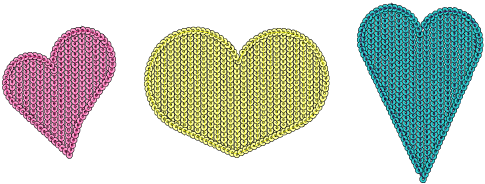
1Seleccione un objeto de relleno de lentejuelas y haga clic en el icono Reformar.

2Use los tres puntos de control centrales para ajustar las configuraciones de esquema de las lentejuelas de manera interactiva. Controlan el Ángulo de dirección, Espaciado, y configuraciones de Desplazamiento. El espaciado del patrón también se afecta.
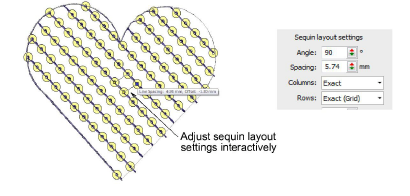
3También el espaciado de los patrones se controla de manera numérica por medio del panel Patrones.
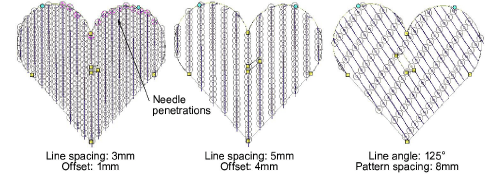
3Los ajustes pueden causar penetraciones de aguja dentro de las lentejuelas. Las lentejuelas que se verán afectadas se resaltan en rosado. Ajuste el esquema y/o los puntos de entrada/salida para minimizar las penetraciones de aguja no deseadas.
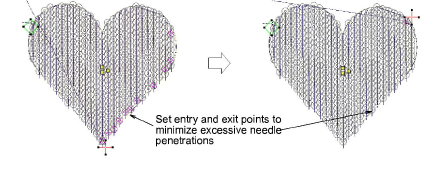
3Afine los espacios entre las lentejuelas de manera individual con la herramienta Editar lentejuelas – haga clic y arrastre un punto de control diamante.
Idea: Los hoyos se pueden digitalizar en los objetos de rellenos de lentejuelas de la misma manera que una forma libre.
