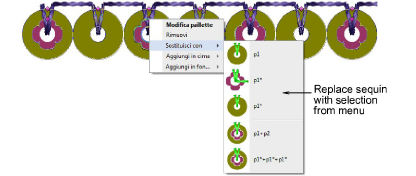Tiene completo control para cambiar el tamaño y reformar los objetos de corrido de lentejuela. También puede afinar manualmente los espaciados entre lentejuelas, así como eliminar o agregar lentejuelas individuales. Incluso puede editar puntadas de fijación individuales.
Nota: Al editar manualmente los objetos de corrido de lentejuelas deselecciona automáticamente todas las opciones. Si reajusta a Exacto, Contraer hasta encajar, o Expandir hasta encajar, se pierden todas las ediciones manuales y los se recalculan las descargas de lentejuelas.
3Redimensione los objetos de corrido de lentejuelas haciendo clic y arrastrando las manijas de selección o ajustando las propiedades generales.
3Si el objeto se ha creado con la herramienta Corrido de lentejuelas automático, las descargas de lentejuelas se recalculan automáticamente.
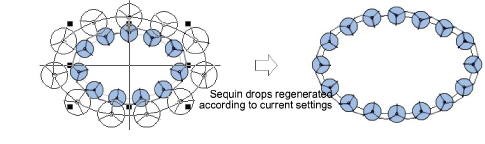
3Si el objeto se ha creado con la herramienta Corrido de lentejuelas manual, se conserva el número original de descargas de lentejuelas.
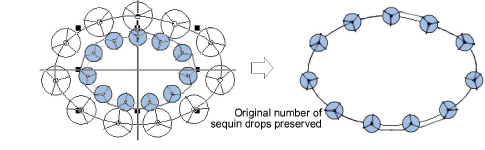
3Reforme las líneas de corrido de lentejuelas con la herramienta Reformar. Añada nodos de reforma haciendo clic izquierdo y derecho en el contorno.
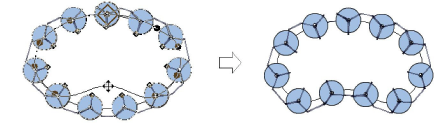
3Afine individualmente los espaciados entre lentejuelas con la herramienta Editar lentejuelas – haga clic y arrastre un punto de control de rombo. Mantenga pulsadas las teclas Mayús o Ctrl para seleccionar un rango o múltiples puntos de control.
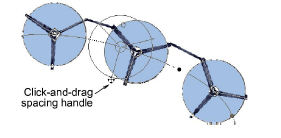
3Elimine las lentejuelas seleccionadas pulsando Supr.

3Añada lentejuelas manteniendo pulsada la tecla Alt y haciendo clic en el corrido. Si está en modalidad de lentejuelas múltiples, seleccione opciones, incluyendo lentejuelas apiladas, en el menú emergente.
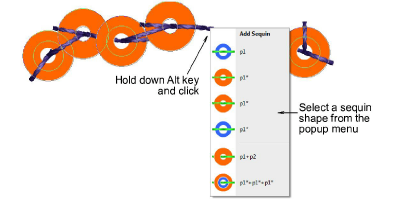
3Para reemplazar una lentejuela en modalidad de lentejuelas múltiples, haga clic en un punto de control de rombo y seleccione una alternativa en la lista desplegable Lentejuela manual.
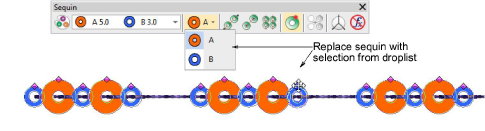
3En la modalidad de lentejuela múltiple, haga clic derecho sobre un punto de control en rombo mientras modifica una lentejuela determinada. Las opciones incluyen: eliminar la lentejuela, reemplazarla, añadir otra lentejuela encima o debajo.