|
|
Use Lentejuelas > Lentejuela manual para digitalizar lentejuelas individuales. |
 El método de entrada Lentejuela manual le permite el control individualizado sobre la colocación de lentejuelas y puntadas de fijación. Cree contornos y patrones decorativos manualmente usando lentejuelas de la lista de selección. Para añadir una lentejuela a la secuencia de bordado, simplemente descárguela sobre el diseño y asegúrela con puntadas manuales. El bordado de lentejuela manual es una destreza de digitalización difícil de dominar y debe planificar la secuencia de bordado con cuidado para minimizar las puntadas innecesarias. Experimente con la máquina y las configuraciones de longitud de puntada y espaciado para lograr el resultado deseado.
El método de entrada Lentejuela manual le permite el control individualizado sobre la colocación de lentejuelas y puntadas de fijación. Cree contornos y patrones decorativos manualmente usando lentejuelas de la lista de selección. Para añadir una lentejuela a la secuencia de bordado, simplemente descárguela sobre el diseño y asegúrela con puntadas manuales. El bordado de lentejuela manual es una destreza de digitalización difícil de dominar y debe planificar la secuencia de bordado con cuidado para minimizar las puntadas innecesarias. Experimente con la máquina y las configuraciones de longitud de puntada y espaciado para lograr el resultado deseado.
Nota: La modalidad lentejuela se encuentra soportada en los formatos de máquina de bordado Schiffli, Barudan, Tajima, y ZSK. Antes de poder usar la modalidad Lentejuelas, debe seleccionar un formato de máquina que la soporte. De manera similar, antes de poder usar la modalidad Lentejuelas gemelas, debe seleccionar un formato de máquina apropiado.
1Seleccione un formato de máquina que soporte la modalidad de lentejuela mediante el diálogo Seleccionar formato de máquina.
2Configure su paleta en el Editor de paletas de lentejuelas de acuerdo con el tipo de máquina – de lentejuela sencilla, doble, múltiple – que haya seleccionado.
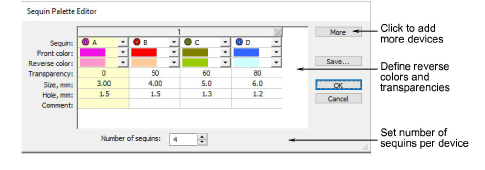
3Seleccione un color para las puntadas de fijación en la barra de herramientas Color.
4Haga clic en el icono Lentejuela manual. Si el formato de su máquina lo soporta, las permutaciones de lentejuelas apiladas se muestran en la lista desplegable.
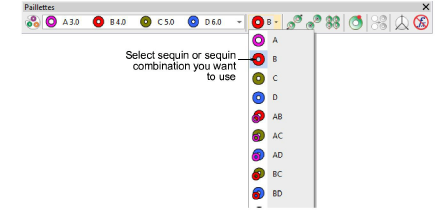
5Seleccione la lentejuela o combinación que desea usar.
6Haga clic izquierdo para iniciar su colocación de lentejuela manual. Debe comenzar con al menos una puntada.
Idea: Acerque el zoom para digitalizar con más precisión.
7Haga clic derecho para descargar una lentejuela Aparece un contorno de lentejuela.
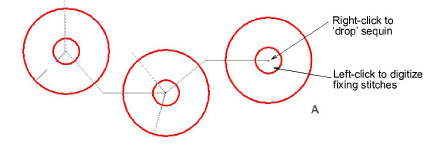
8Haga clic izquierdo para digitalizar las puntadas de fijación alrededor de la lentejuela para asegurarla.
Se usan normalmente tres puntadas en forma de ‘Y’. Las penetraciones de aguja de cada puntada deben colocarse con precisión para garantizar que la aguja no perfore lentejuelas al bordar.
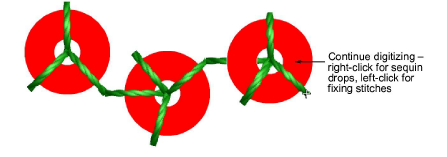
9Siga digitalizando manualmente de la misma manera – haga clic derecho para añadir una lentejuela, clic izquierdo para digitalizar puntadas de fijación. Pulse Intro para acabar.
3Si se equivoca mientras digitaliza, pulse Retroceso para volver sobre sus pasos.
3Si ha activado el modo de lentejuelas gemelas o múltiples, pulse la tecla Tabulador para cambiar entre las formas de lentejuelas disponibles mientras digitaliza.
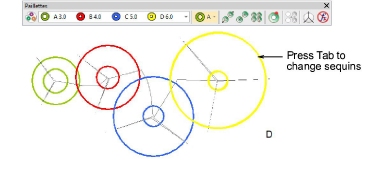
3Si ha configurado una paleta para una máquina con dos dispositivos de lentejuelas sencillas, debe presionar Intro antes de cambiar las lentejuelas en la lista desplegable de paletas.
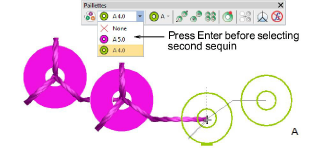
3Seleccionar máquina apta para lentejuelas