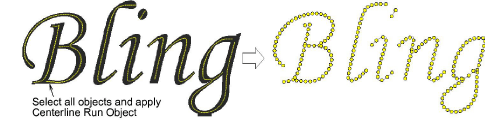|
|
Use Bling > Letras bling para crear letras bling en pantalla usando alfabetos de bordado propios del software o fuentes TrueType. Haga clic derecho para configuración. |
|
|
Use Bling > Letras bling para crear letras bling en pantalla usando alfabetos de bordado propios del software o fuentes TrueType. Haga clic derecho para configuración. |
Use la herramienta dedicada Letras bling para crear letras en la misma forma que letras de bordado. Use las mismas propiedades que en el bordado de letras. Dependiendo del alfabeto, también tiene acceso a las propiedades Corrido de bling o Relleno de bling. Alternativamente, existen varias técnicas para crear texto de bling sin las propiedades de letras.
1Seleccione la herramienta Letras bling y seleccione un alfabeto dla pestaña Especial > Letras. Para óptimos resultados, utilice alfabetos bling nativos.
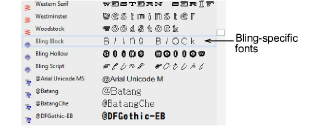
2Digitalice las letras bling como lo haría con las letras de bordado.

3Ajustar las propiedades para letras de bordado incluyendo el tamaño de las letras, la inclinacion, etc.
4Cambie tipo de fuente. Use alfabetos de bordado o fuentes TrueType con bling como desee.
5Dependiendo de la clase de alfabeto que esté usando, ajuste rellenos automáticos o contornos de bling para Relleno bling o Corrido bling.

3Cree un objeto TrueType y conviértalo en Corrido bling o Relleno bling.
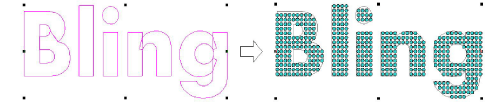
3Cree un objeto de letras de bordado y conviértalo en Corrido bling o Relleno bling.
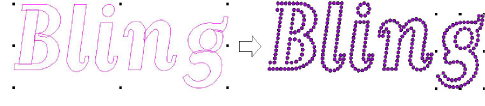
3Cree un objeto de letras en Modalidad gráficos, cambie a Modalidad bordado, use Objeto de corrido de línea central para trazar las letras, y conviértalo en Corrido bling.