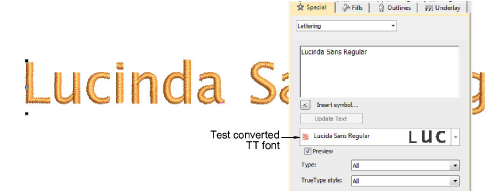Una vez logradas las configuraciones de conversión apropiadas para su fuente TrueType elegida, continúe y convierta toda la fuente. Las fuentes personalizadas se guardan en formato ESA en la carpeta USERLETW dentro de la instalación local de ‘ProgramData’ de Windows. La conversión ocurre rápidamente, aunque las fuentes asiáticas pueden tardar más. Pueden copiarse y distribuirse para uso por otros.

1Seleccione Configuración > Convertir fuentes de TrueType. Se abrirá el diálogo Convertir fuentes de TrueType.
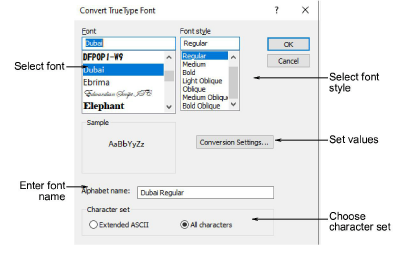
2Seleccione la fuente a convertir junto con un estilo de fuente, por ejemplo, Regular, Negrita, Cursiva. La fuente de bordado completa será creada en el estilo seleccionado.
3Introduzca un Nombre de fuente si desea sobrescribir el predeterminado.
4Escoja si desea elegir convertir Todas las letras o juegos de caracteres ASCII extendida. El grupo de caracteres estándar contiene sólo caracteres alfanuméricos. Excluye signos de puntuación y otros caracteres especiales.
5Haga clic en Configuraciones de conversión. Como siempre, ellas pueden refinarse aún más.
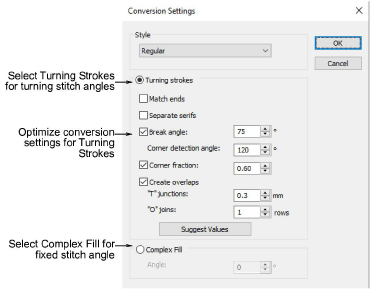
6Ajuste las configuraciones de acuerdo con sus experimentos con la conversión de fuentes sobre la marcha.
7Haga clic en Aceptar. Aparecerá una confirmación cuando se complete el proceso.
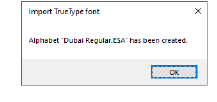
8Para verificar, haga clic derecho en el icono Letras para abrir el panel acoplablePropiedades del objeto > Especial > Letras. La fuente recién creada será seleccionada por defecto y estará disponible para su uso.