El proceso de convertir fuentes TrueType a bordado comienza convirtiendo letras individuales ‘sobre la marcha’ y experimentando con las configuraciones de conversión.
1Haga clic derecho en el icono Letras para acceder a las propiedades del objeto.
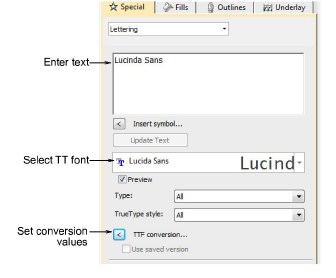
2Seleccione una fuente TrueType en la lista desplegable.
3Ingrese un texto de muestra que combine mayúsculas y minúsculas, con y sin extensores.
4Haga clic en Conversión TTF para acceder a las configuraciones de conversión.
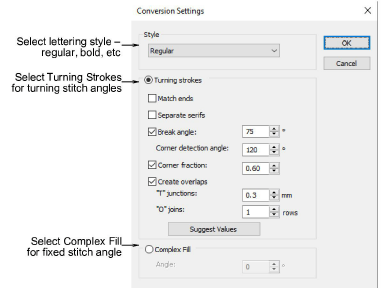
5En primer lugar, seleccione un estilo de letras, si está disponible, en la lista Estilo – normal, negrita, negrita cursiva o cursiva. La fuente de bordado completa será creada en el estilo seleccionado. Esta opción puede no estar disponible para todas las fuentes.

6Especifique si convertir como Trazos ondulantes o Relleno complejo.
Esto dependerá en parte del tipo de fuente, si es o no serif, si es script o bloque. Si quiere que las puntadas siguen los limites de las letras, seleccione Trazos ondulantes. La opción Relleno complejo proporciona un único ángulo de puntada fijo.
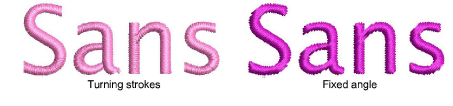
7En caso de duda, experimente con ambas configuraciones. Cree una muestra de cada uno – fijo y ondulante. Debido a que las letras se convierten sobre la marcha, puede seleccionar las letras generadas y ajustar ulteriormente las configuraciones.
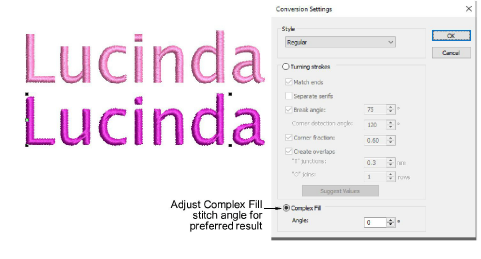
8Con la opción Relleno complejo, intente ajustar el ángulo de puntada y regenerar la muestra hasta encontrar el ángulo óptimo.
9Con la opción Trazos ondulantes, hay muchas más configuraciones. Los valores predefinidos se ajustan automáticamente de acuerdo con las características de la fuente seleccionada, p. ej., si serif o sans serif, si bloque o script. Pruebe con los valores predeterminados para empezar.
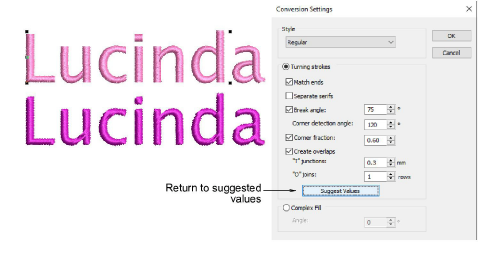
10Acerque el zoom para estudiar el bordado y la conformación del objeto. Decida qué estilo usar – relleno ondulante o complejo. Si no está satisfecho con los Trazos ondulantes generados, continúe experimentando con las configuraciones. Véase más adelante.
