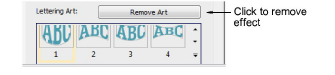|
|
Use Caja de herramientas > Letras para editar las letras en la pantalla. |
|
|
Use Reformar > Reformar objeto para reformar objetos seleccionados por medio de puntos de control. |
|
|
Use Caja de herramientas > Letras para editar las letras en la pantalla. |
|
|
Use Reformar > Reformar objeto para reformar objetos seleccionados por medio de puntos de control. |
Apliqué efectos de Arte de letras a los objetos de letras para hacerlos abombarse o arquearse, estirarse o comprimirse. Hay disponibles muchos estilos en la galería de Arte de letras. Puede refinar las formas predefinidas como prefiera. Edite las letras con envolturas de la misma manera que las letras normales. Restituya un objeto de letras a su forma original quitando la envoltura.
1Cree un objeto de letras.

2Haga doble clic en el objeto para acceder a las propiedades del objeto.
3Desplácese a través de la lista Arte de letras o haga clic en Más para acceder a la pinacoteca. Puede arrancarla para facilitar el acceso.
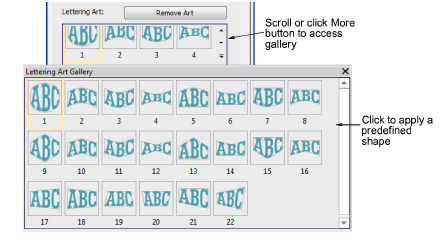
4Seleccione una forma en la pinacoteca.

5Haga clic de nuevo para acceder a las manijas de control de rotación.

6Use Reformar objeto para afinar la forma de la envoltura.
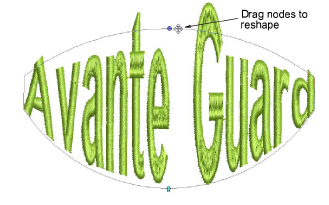
7Arrastre las manijas de control para ajustar:
3Para mover dos manecillas en direcciones contrarias, mantenga pulsada la tecla Mayús mientras arrastra una manecilla.
3Para mover las manecillas en la misma dirección, mantenga pulsada la tecla Ctrl mientras arrastra una manecilla.
8Pulse Esc para terminar.
1Para editar, haga clic en el icono Letras con el objeto seleccionado. Aparecen debajo duplicados de las letras.

2Haga clic dentro del duplicado y edite el texto como desee. Pulse Intro para confirmar.

Nota: Para regresar un objeto a su forma original, haga clic en Eliminar arte.