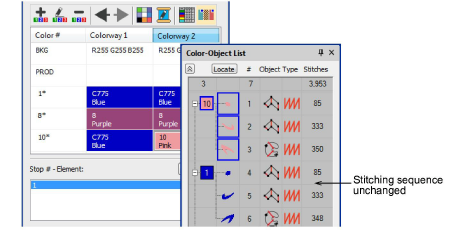Un bloque de color se corresponde con una parada de color en el diseño. Puede componerse de un objeto individual o de un grupo de objetos similares – p.ej. ‘Cuerdas y pájaros’. En una combinación de color usted puede que quiera asignar el mis mo color de hilo a todos los artículos en el bloque de color, minetras que en otra puede que usted quiera asignar colores diferentes. La herramienta Dividir color de paleta hace esto posible.
1Abra el diseño y selccione la combinación de color.
2Abra el Editor de combinaciones de color.
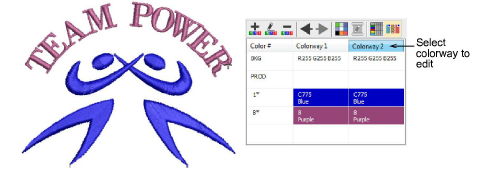
3Cree una nueva combinación de color o seleccione una para editar.
4Seleccione el objeto que desea dividir. El botón de Dividir color de paleta se activa.
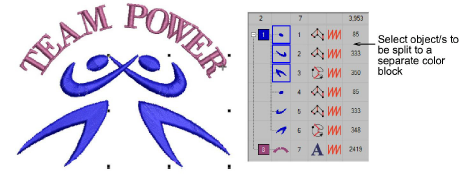
5Haga clic en el icono Dividir color de paleta. Se añade una cuña de nuevo color a la paleta de colores. Los objetos seleccionados quedan asignados a la nueva posición en paleta.
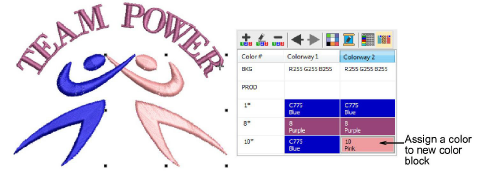
6Asigne un nuevo color a la ranura. Los colores de las demás combinaciones de color no son afectados. Por defecto, la cuña de nuevo color se coloca al final de la paleta de colores. Pero esto no afecta a la secuencia de puntadas.