|
|
Use Panel acoplable > Estampador de talla para definir el patrón de las penetraciones de la aguja usando un ‘estampa de talla’ como plantilla. |
|
|
Use Panel acoplable > Estampador de talla para definir el patrón de las penetraciones de la aguja usando un ‘estampa de talla’ como plantilla. |
Este procedimiento empieza al haga clic en el botón activado Añadir a biblioteca en la pestaña Usar objeto o en la pestaña Digitalizar del Estampador de talla panel acoplable.
Idea: La prestación Estampador de talla sólo puede usar objetos vectorial o bordado como base para los sellos. Si desea usar una imagen de mapa de bits, puede convertir a formato vectorial en la modalidad Modalidad gráficos usando el grupo de comandos Mapa de bits > Trazar contorno.
1Seleccione un objeto que desea añadir a la biblioteca como un sello para tallado predefinido
3Digitalice las estampas de talla usando la pestaña Estampador de talla > Digitalizar.
3Defina las estampas de talla usando la pestaña Estampador de talla > Usar objeto.
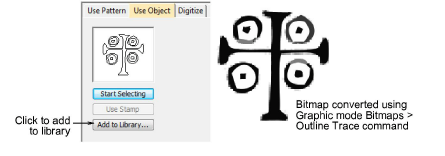
2En cualquiera de estos dos pestañas, haga clic sobre el botón Añadir a biblioteca. Se abre el diálogo Crear patrón de división.
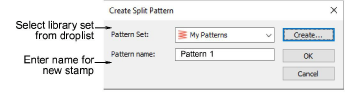
3Seleccione un grupo de la lista desplegable o haga clic en el botón Crear para crear una nueva biblioteca.
Si usted escoge crear un nuevo grupo de biblioteca, use el diálogo Conjunto de patrónes nuevo para crear un nuevo grupo de sellos. El sello que acaba de crear se muestra en la lista Grupo al encontrarse seleccionado la pestaña Usar patrón.
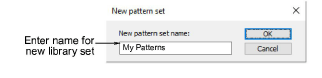
4Introduzca un nombre de sello nuevo y haga clic en Aceptar. Se avisa que debe digitalizar el primer punto de referencia en la ventana de diseño.
5Introduzca el primer punto de referencia
3Pulse Intro para que se cree el punto de referencia de manera automática.
3Mueva el puntero del ratón a la posición que desea para usarlo como Punto ancla durante la colocació del sello, y haga clic izquierdo.
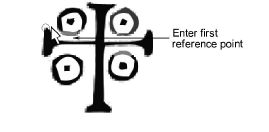
6Introduzca el segundo punto de referencia:
3Pulse Intro para que se cree el punto de referencia de manera automática.
3Mueva el puntero del ratón a la posición que desea para usarlo como Punto guía durante la colocació del sello, y haga clic izquierdo.
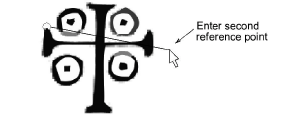
7Haga clic en Aceptar. El sello que acaba de crear se muestra en la lista de sellos al encontrarse seleccionado la pestaña Usar patrón.
Nota: Los botones Renombre y Eliminar se activan en la pestaña Usar patrón cuando se selecciona unpatrón de sellos definidos por usuario.
3Digitalizar divisiones personalizadas