Trace divisiones de programa en pantalla de modo similar a los rellenos de motivo, usando ‘patrones de guía’ para cambiar la escala, espaciar, transformar y desplazar el relleno de patrón completo.

1Haga clic derecho en el icono División de programa para acceder a las propiedades del objeto.
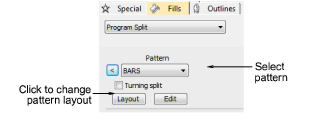
2Seleccionar un patrón desde la lista desplegable. Alternativamente, haga clic en el botón de la flecha para acceder a la biblioteca de patrones.
3Haga clic en Esquema. Tres patrones de guía azules le permiten cambiar el esquema.
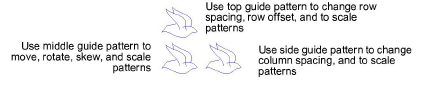
4Ajuste los patrones de guía para conseguir el efecto que desee.
3Mueva los patrones seleccionando el patron de guía de la mitad y arrastrando.
3Cambie la escala de los patrones seleccionando un patrón de guía y arrastrando las manijas de selección.
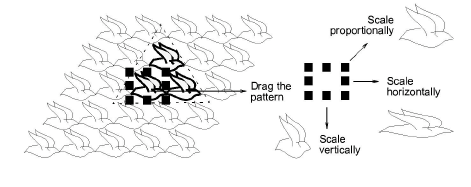
3Gire los patrones pinchando en la guía del medio dos veces para mostrar las manecillas de rotación. Haga clic en una manecilla de esquina y arrástrela para girar.
3Sesgue patrones pinchando en la guía del medio dos veces, arrastrando luego las manecillas de sesgar.
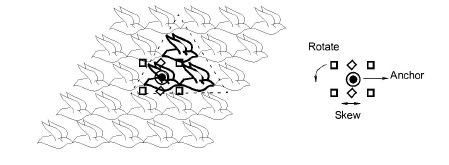
3Cambie el espaciado de columna seleccionando la guía lateral y arrastrándola a izquierda o derecha.
3Cambie el desplazamiento de columna seleccionando la guía lateral y arrastrándola hacia arriba o abajo.
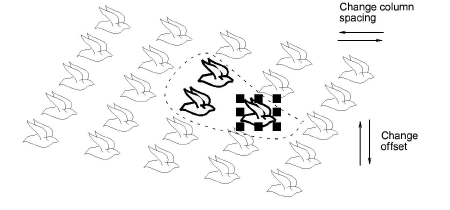
3Cambie espaciado y desplazamientos de hilera del mismo modo que las columnas.
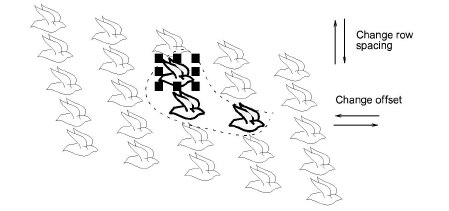
5Pulse Intro para aplicarlas.