Aparte del bordado, los diseños EMB pueden incluir otros elementos tales como imágenes de mapa de bits, gráficos vectoriales, telas de apliqué, trasfondos de producto, e diamantes de fantasia o ‘bling’. Estos también pueden ser activados o desactivados como desee.
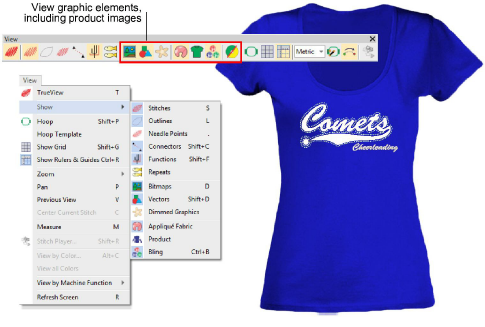
3Alternar los íconos Mostrar mapas de bits y/o Mostrar vectores para ver selectivamente las imágenes de trasfondo.
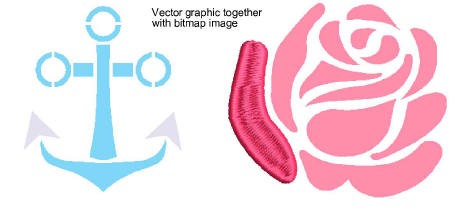
3Haga clic en el botón Atenuar gráficos para atenuar la imagen en pantalla para ver las puntadas más claramente al digitalizar. El comando se aplica tanto a mapas de bit como a gráficos vectoriales.
3Para asegurar una imagen en su lugar, seleccione y pulse K.
3Haga clic en el icono Mostrar tela de apliqué para alternar la visualización de la tela de apliqué.

3Use Mostrar bling para visualizar cualquier componente de bling presente en un diseño.
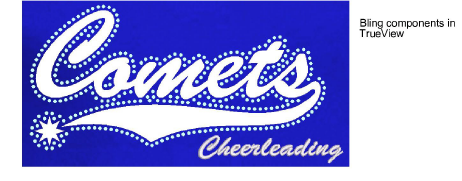
3Use Mostrar funciones para visualizar cualquier componente de lentejuelas presente en el diseño.
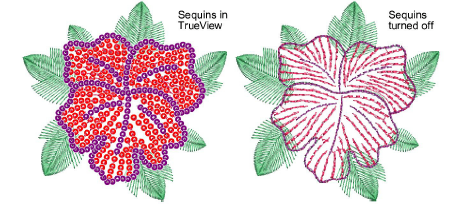
3De manera similar, es posible ver los abalorios cuando Mostrar funciones está activado.
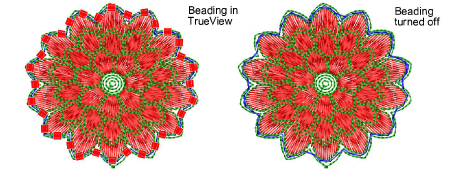
Idea: Dependiendo del conjunto de opciones de visualización en el diálogo Opciones, las imágenes de mapa de bits se muestran a pleno color o atenuadas.
3Opciones de visualización de imágenes
3Bloquear y desbloquear objetos