EmbroideryStudio le permite establecer el color de fondo, la tela, o el producto de la combinación de color actual para obtener vistas preliminares y presentaciones más realistas.

1Abra el diseño y selccione la combinación de color.
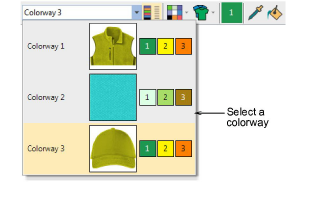
2Use Visualizar > Mostrar prenda para mostrar/ocultar las imágenes de producto que puedan estar incluidas en la combinación de color.
3Haga clic en la lista desplegable junto al icon Colores de fondo y pantalla.
3Cambie el menú Color de fondo.
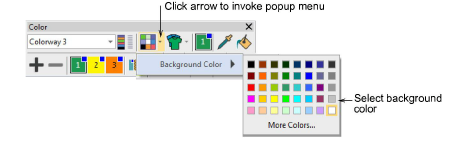
3Si su esquema de color incluye una tela de fondo, puede cambiar los colores mediante el menú Color de la tela.
4Si su combinación de color incluye un artículo o producto, abra la lista desplegable Visualizador de prenda y cambie el color mediante el menú emergente Color del producto.
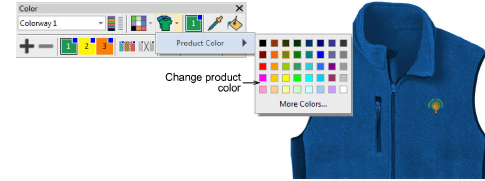
Idea: Haga clic en los íconos Colores de fondo y pantalla o Visualizador de prenda para preestablecer cualquiera de estas opciones.