Un bloque de color se corresponde con una parada de color en el diseño. Puede componerse de un objeto individual o de un grupo de objetos similares – p. ej., ‘Cuerdas’. O puede estar compuesto por objetos diferentes de color similar – p.ej. ‘Cuerdas y pájaros’. El Lista color-objeto ofrece un modo muy fácil de ver bloques de color y objetos selectivamente. La función Visualizar por color le permite también ver objetos por color. El Editor de esquemas de color provee un método para visualizar selectivamente los bloques de color.
3Haga clic en el icono Lista color-objeto. El Lista color-objeto puede anclarse a la izquierda o la derecha de la ventana de diseño, o puede flotarse en cualquier posición.
3Haga clic en el interruptor para ver la lista por bloque de color.
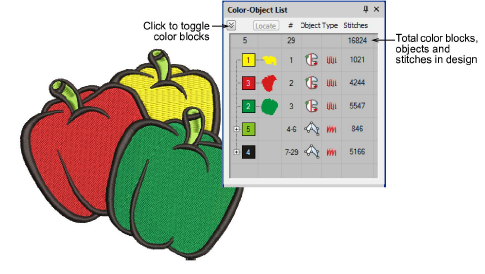
3Seleccione un bloque de color y haga clic Ubicar y agarre.
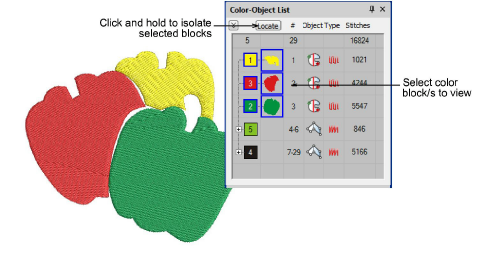
3Oculte o muestre selectivamente los bloques de color y los objetos de bordado usando los comandos del menú emergente.
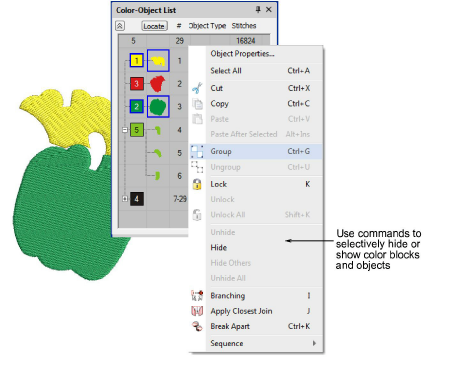
3Alternativamente, para aislar un bloque de color en la ventana de diseño, puede haga clic y mantenerlo en la barra de herramientas Color. Primero presione Esc para deseleccionar todos los objetos.
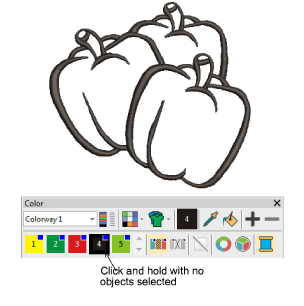
3Alternativamente, seleccione Visualizar > Visualizar por color. Seleccione los colores que desea ver. Esta función no funcionará con los objetos agrupados.
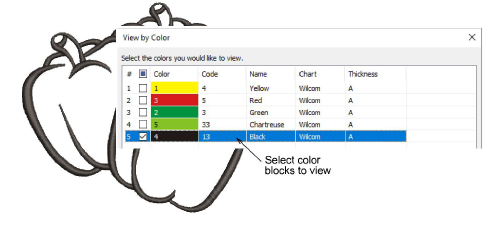
3Alternativamente, haga clic en Editor de esquemas de color. Seleccione un bloque de color y haga clic Localizar y agarre.
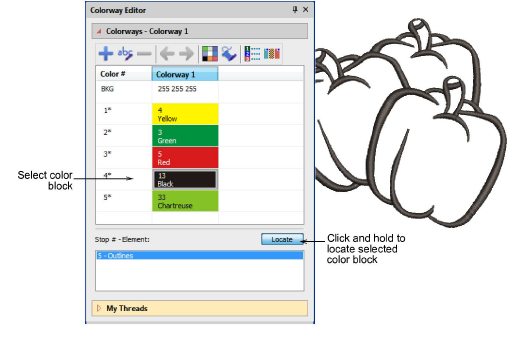
3Para ver todos los otros objetos de nuevo presione Esc seguido por Shift+S o seleccione Visualizar > Visualizar todos los colores.