Los objetos nuevos se digitalizan usando el color actual en la barra de herramientas Colores. Puede cambiar colores en cualquier momento.
3Pulse Esc para deseleccionar todos los objetos.
3Haga clic en un color en la barra de herramientas Color para volverlo el actual. Alternativamente, capte un color del diseño con la herramienta Elegir color. El color actual se muestra en la barra de herramientas y se ilumina en la paleta con un cuadrado negro.
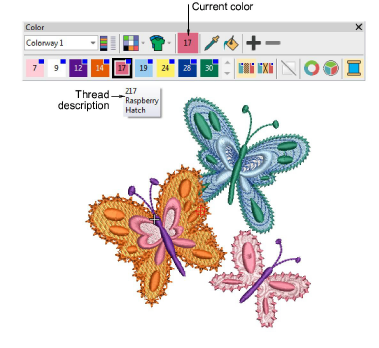
3Pase el puntero del ratón sobre un color para ver el código del hilo, el nombre del hilo y la carta de hilos en una ayuda contextual.
3Para aislar un bloque de color en la ventana de diseño, puede haga clic y mantenerlo en la barra de herramientas Color. Primero presione Esc para deseleccionar todos los objetos.
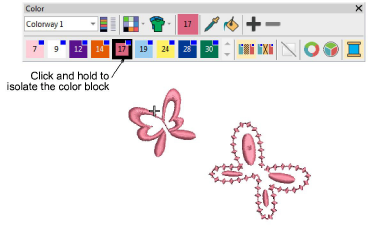
3Seleccione el o los objetos que desea recolorear. Alternativamente, seleccione un bloque de color en Lista color-objeto.
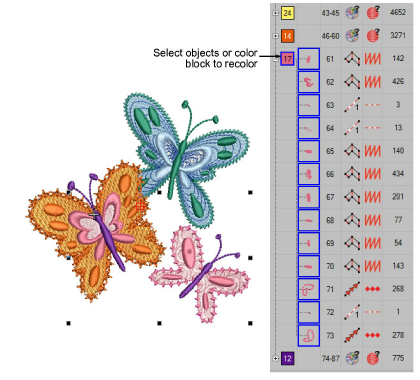
3Seleccione un color de la paleta. Alternativamente, transfiera un color usado a otros objetos con la herramienta Aplicar color actual.
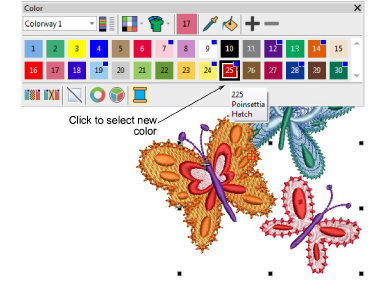
3Use los botones +/- para añadir o eliminar ranuras de color según necesite.
3Use los controles Ocultar o Eliminar colores no usados como prefiera para compactar la paleta.