Use herramientas de seleccionar para seleccionar objetos individuales y grupos o gamas de objetos.
3La forma más sencilla de seleccionar un objeto es señalarlo y hacer clic con la herramienta Seleccionar activada. Aparecen Manijas de selección alrededor de los objetos seleccionados.

3Para seleccionar objetos múltiples, mantenga pulsada la tecla Ctrl mientras pincha. Para seleccionar una gama de objetos, mantenga pulsada la tecla Mayús mientras pincha.
3También arrastre un cuadro de selección alrededor de los objetos que desee seleccionar.
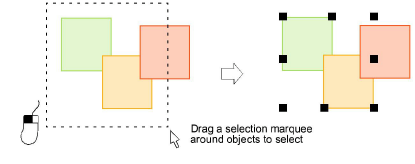
3Donde tenga una mezcla de objetos – contorno, relleno cerrado, relleno abierto – haga clic en los huecos o brechas para seleccionar los objetos debajo.
3Alternativamente, use Seleccionar a mano alzada para dibujar una línea libre alrededor de el/los objeto/s que desea seleccionar. Pulse Intro para cerrar.
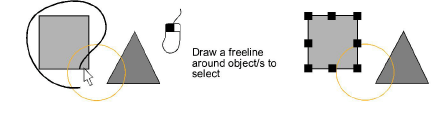
3Alternativamente, use la herramienta Seleccionar con polígono para marcar puntos de referencia alrededor de el/los objeto/s que desea seleccionar. Pulse Intro para cerrar.
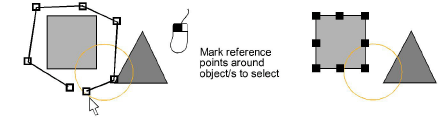
3O use Seleccionar con polilínea para marcar dos o más puntos de referencia para crear una línea que toque todos los objetos que desea seleccionar.
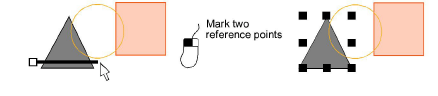
3Para seleccionar un objeto que se encuentre detrás de otro objeto relleno, mantenga presionada la tecla 2 y haga clic hasta que el objeto quede seleccionado.
3Para seleccionar todos los objetos, seleccione Editar > Seleccionar todo o pulse Ctrl + A. Aparecerán unas manecillas de selección alrededor del diseño entero.
3Deseleccione uno o más objetos de alguna de las siguientes maneras:
3Elimine un objeto de una selección manteniendo pulsada la tecla Ctrl y haciendo clic.
3Para deseleccionar todos, haga clic en un área vacía del fondo o en un objeto diferente.
3Alternativamente, pulse Esc o X para deseleccionar todos o selecciones Editar > deseleccionar todos.
Idea: EmbroideryStudio también proporciona un método para seleccionar objetos que se encuentran dentro de un grupo de objetos. Vea Seleccionar objetos dentro de grupos para más información.