Los gráficos vectoriales procedentes de programas de terceros pueden insertarse en EmbroideryStudio en varios formatos vectoriales nativos y de intercambio. También puede importar algunos gráficos vectoriales como mapas de bits. Puede convertir gráficos vectoriales en objetos de bordado empleando una variedad de métodos de entrada o con las herramientas de Digitalización automática.
1Cree un archivo nuevo en EmbroideryStudio o abra el archivo de diseño en el que quiere insertar el gráfico vectoriales.
2Haga clic en el ícono Importar gráfico o seleccione Archivo > Importar gráfico.
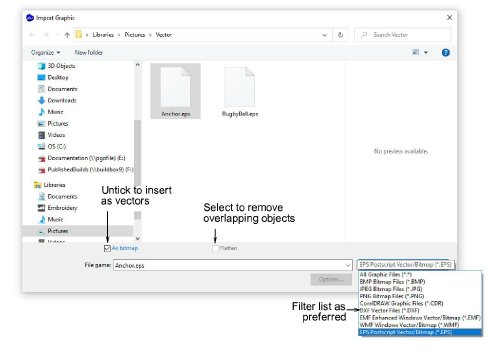
3Navegue hasta la carpeta de gráficos. El diálogo va por defecto a ‘Todos los archivos gráficos’ que muestra todas las clases de archivo soportadas – BMP, PNG, EPS, etc. No tiene que cambiar la configuración de Archivos de tipo a no ser que quiera filtrar una clase de archivo específico – por ejemplo, EPS.
Nota: Mientras ‘Todos los archivos gráficos’ incluye tanto a formatos vectorial como de mapa de bits, para archivos CDR originales y otros clases de archivos vectorial, use la función importar Conjunto de gráficos CorelDRAW®.
4Si está trabajando con archivos DXF:
3Haga clic en Opciones. Se abrirá el diálogo Opciones de archivo DXF.
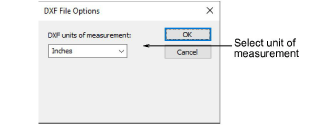
3Seleccione Pulgadas o Milímetros de la lista Unidades de medida y haga clic en Aceptar. Si no se especifica este dato, puede que el gráfico vectoriales no se visualice en el tamaño correcto.
5Seleccione la casilla Como mapa de bits para insertar el gráfico vectoriales como imagen de mapa de bits.
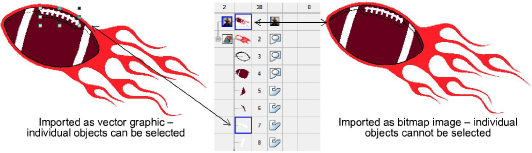
Nota: Los archivos DXF no pueden importarse como mapas de bits.
6Seleccione la casilla Aplanar para eliminar las áreas traslapadas del gráfico vectoriales.
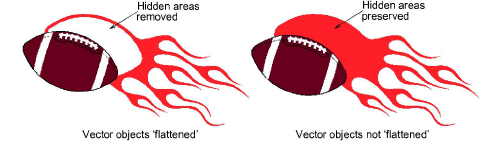
7Seleccione la casilla Vista previa para obtener una visualización previa del gráfico vectoriales.
8Haga clic en Abrir para insertar el gráfico vectoriales en la ventana de diseño.
Idea: También es posible pegar los vectores directamente en EmbroideryStudio a través del portapapeles de MS Windows®.