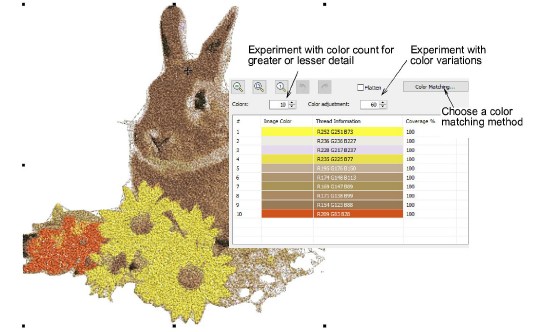
Use el campo Colores para aumentar el número de colores para mostrar más detalle En algunos casos, puede desear reducir el número de colores para disminuir el número de tonos similares.
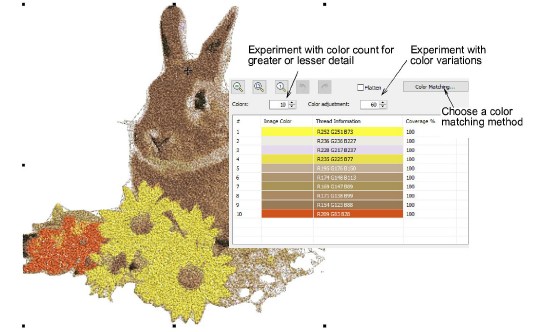
1Haga clic en el pivote Ajuste de color para experimentar con variaciones de colores. Estas se generan automáticamente, así que no puede seleccionar colores específicos. Si un color ocupa más del 5% del área total, será incluido por defecto.
2Cuando tenga una combinación de color que le funcione, use el botón Casado de colores para asignar hilos reales a los colores del mapa de bits.
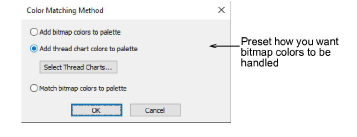
3De nuevo, haga clic en Vista previa para examinar sus configuraciones.
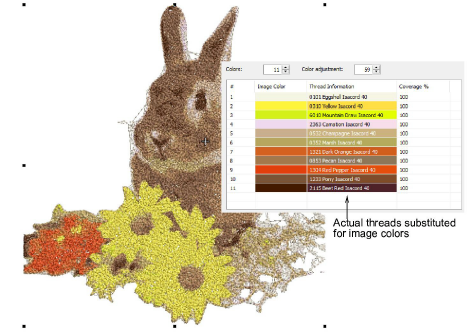
3Para casar el resultado lo más cercano al mapa de bits originario, no cambie la configuración predeterminada ‘Añadir colores de imagen a la paleta’ Después de crear el diseño, puede escoger un hilo para cada color antes de bordar.
3Puede predeterminar el Método para casar colores para definir como desea que se maneje el case de colores de hilo. La técnica es la misma. Vea Cargar ilustraciones de mapa de bits para más información.
3Insertar imágenes de mapa de bits