Algunos niveles de producto EmbroideryStudio incluyen Conjunto de gráficos CorelDRAW® como estándar. Le permite convertir objetos vectoriales directamente en objetos de bordado con Modalidad gráficos. También puede convertir objetos de bordado en objetos vectoriales. Se pueden convertir objetos individuales o diseños completos. También pueden usarse los mapas de bits.
3Abra un vector o un diseño de bordado, dependiendo de la modalidad en que esté trabajando – Modalidad gráficos o Modalidad bordado.
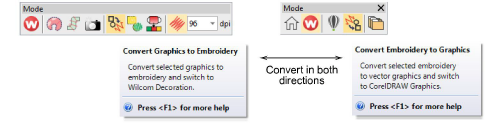
La función Convertir está ubicada en la barra de Modalidad. El comportamiento depende de la modalidad de operación:
3En Modalidad gráficos, los objetos vectoriales seleccionados se convierten en bordado y se muestran en Modalidad bordado.
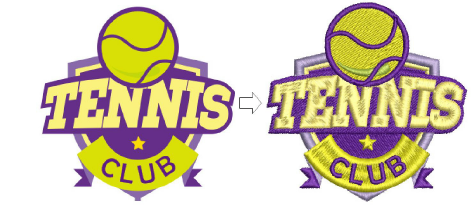
3En Modalidad bordado, los objetos de bordado seleccionados se convierten a objetos vectoriales y mostrados en Modalidad gráficos.
3Si usted desea conservar una copia de los objetos vectoriales originales, haga clic en el conmutador Conservar objetos gráficos en la modalidad Modalidad gráficos.
3Use la herramienta Casar con paleta de bordado para activar/desactivar el case de color de hilo.
3Cuando se activa, se asigna a los objetos vectoriales convertidos el color de hilo que más de cerca coincide en la paleta de colores actual.
3Cuando se desactiva, se añade un nuevo color de hilo a la paleta con base en el color del vector.
3Opcionalmente, active Marcar relleno como satín ondulante. Esto produce un objeto ramificado como se muestra abajo.
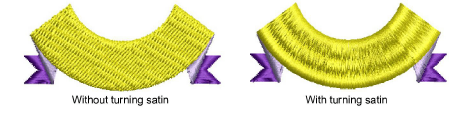
Idea: Los vectores se pueden convertir en apliqué y también en letras. Vea también Crear letras con Modalidad gráficos.
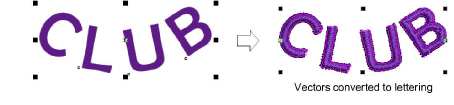
3Trabajar con archivos de diseño