
Use Legacy Features > Send to Machine Manager to send multiple designs to machine from EmbroideryStudio or DesignWorkflow and view or manage job queues.
|
|
Use Legacy Features > Send to Machine Manager to send multiple designs to machine from EmbroideryStudio or DesignWorkflow and view or manage job queues. |
If you are a designer, most of your designs will be sent to production from inside EmbroideryStudio. This minimizes the time you spend before getting back to the next design. In larger factories, the design’s progress will be monitored by production staff, but you can still monitor the design queue using Machine Manager if necessary.
1From EmbroideryStudio open or digitize a design.
2Choose Legacy Features > Send to Machine Manager.
Note: If no machines have been set up, you will be prompted to add a new machine unit. See Setting up embroidery machines in Machine Manager for details.
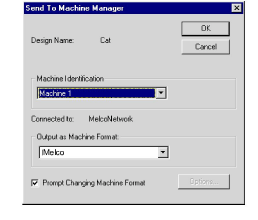
3Select the required machine from the Machine Identification dropdown list.
4Select the correct machine format from the Output as Machine Format dropdown, and click OK.
5Machine Manager opens in Queue View mode. The machines registered in the system appear in the left side of the window. The design(s) for stitching are queued to the right.
Note: If you want queued designs to be sent to this machine automatically, select the Auto Download option in the Embroidery Machine Connection dialog. Or, if you want to control when designs are sent, clear the Auto Download option.
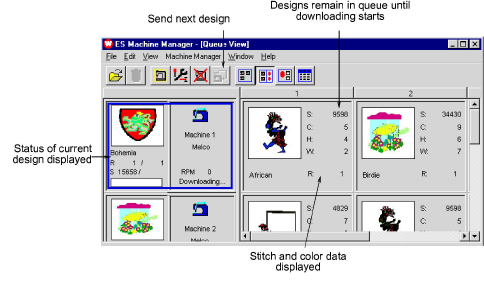
6If the Auto Download option in the Embroidery Machine Connection dialog is not selected, select the machine and select Machine Manager > Send Next Design.
7Send other designs to Machine Manager as required. Press Alt + Tab to toggle between EmbroideryStudio and Machine Manager.
The designs you send will appear in the design queues waiting to be stitched to the specified machines.