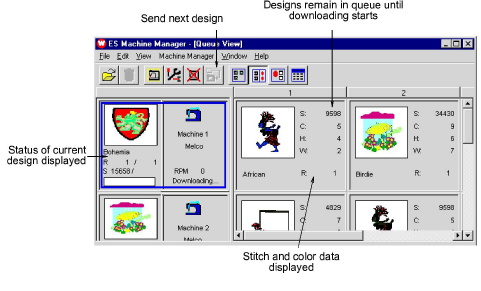
If you are working in the production area, you will probably send most designs to the machines from Machine Manager. It allows you to monitor the design’s progress and lets you adjust the machine queues so that higher priority work is finished first.
1Open Machine Manager. See Running Machine Manager for details.
Note: If no machines are set up, you must do so now. See Setting up embroidery machines in Machine Manager for details.
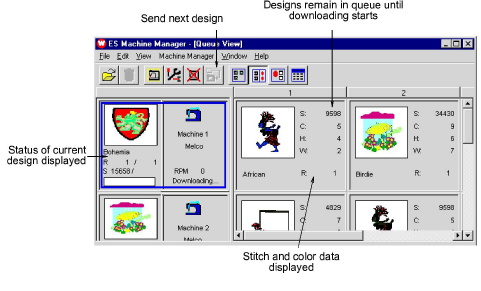
2Click the thumbnail of the machine that will stitch the design.
3Add a design or designs to the selected machine’s queue. To do this, either:
3Select File > Open, browse to the folder containing the design(s), select the design(s) and click Open.
3Drag-and-drop, or cut-and-paste, designs onto the machine’s thumbnail from File Explorer.
Note: If you want queued designs to be sent to this machine automatically, select the Auto Download option in the Embroidery Machine Connection dialog. Or, if you want to control when designs are sent, clear the Auto Download option.
4If the Auto Download option in the Embroidery Machine Connection dialog is not selected, select the machine and select Machine Manager > Send Next Design.