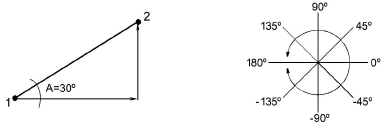|
|
Use Standard > Options to access application options for design view, grid & guides, and other settings. |
|
|
Use Standard > Options to access application options for design view, grid & guides, and other settings. |
When you move the mouse or digitizer puck, the pointer position is displayed in the Status bar at the bottom of the screen. Use the Options > General tab to display the pointer position as a relative or absolute value.

Select a Relative or Absolute pointer setting:
|
Option |
Function |
|
Relative |
Shows pointer position relative to the last digitized point or stitch point. Useful while digitizing or editing stitches. |
|
Absolute |
Shows pointer position as an absolute value from the first needle point of the design. Useful for checking that the design fits a given area. |
The X and Y values show the horizontal and vertical distance of the pointer from the relative or absolute point. The L value is the length of the line connecting two points, while A is the angle of that line, relative to the horizontal. You can measure onscreen distances using the values in the Status Bar. You can also use the Measure function (M).
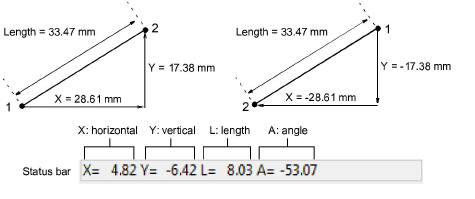
A negative X value indicates that the second point was placed to the left of the first. A negative Y value displays when the second point is below the first. Negative angles indicate angles of more than 180º – e.g. an angle of -60º is equal to 300º.