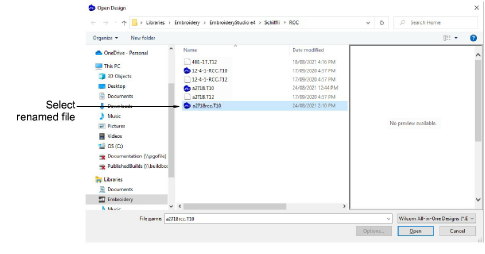
Schiffli machine files made by other programs can be opened in EmbroideryStudio but with some limitations. When opening a machine file, you can set decoding options to determine how to convert the design. Options vary with the type of machine file you select.
While RCC and INC designs may be opened for editing, they need to be carefully checked before outputting again. Limitations include:
When reading RCC/INC machine files made by other programs, EmbroideryStudio does not recognize the frame movements as part of the color change. In both EmbroideryStudio and FIXPAT, designs (except for T12 Wilcom Plauen - RCC Hiraoka format) will be displayed with colors ‘shifted’ according to their needle position. These frame shifts need to be manually removed by selecting the color and moving it via object properties.
Borer information may change incorrectly when stitches are moved. You should remove all sections with boring when editing and re-do them.
Tip: Decoding options should reflect how the design was originally digitized, not how you want it now. Experiment with the settings to get the best results.
1Rename RCC or INC Tnn machine files as T10 (Plauen) or T15 (Saurer) respectively.
If you have a Wilcom Plauen format Tnn file – T11, T12, T13, T22 – rename it as T10.
If you have a Wilcom Saurer format Tnn file – T18, T20 – rename it as T15.
Tip: If you have a native Plauen or Saurer format file – e.g. PLS, NWD – you first have to convert to Tnn format via the Schiffli Disk Converter.
2Select File > Open.
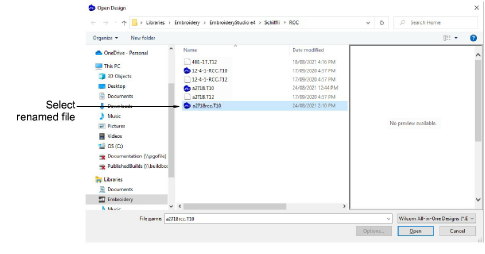
3Select the renamed file and click Options.
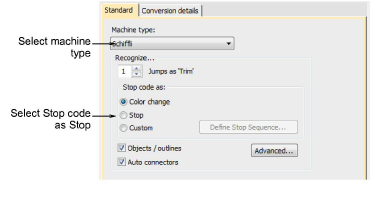
4Select Schiffli as the machine format from the Machine Type list if not already selected.
5Accept the default setting for trim recognition.
6Select Stop Code as Stop. Stop codes are interpreted as Explicit Stops. The machine stops stitching.
7Select or deselect the Objects/Outlines and Automatic Connectors checkboxes as required.
8Select the Conversion Details tab for further machine-specific options.
9Make sure the Sequin Function is set to None.
10Click OK then Open.
The design opens but frame movements are not recognized as part of the color change.
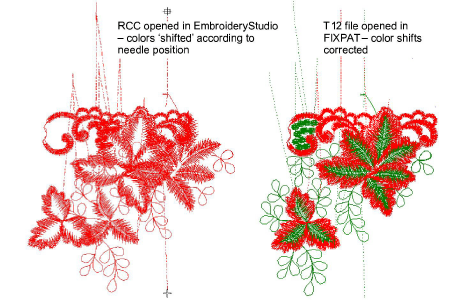
Tip: FIXPAT can be used to view T12 (Wilcom Plauen - RCC Hiraoka) format with color shifts corrected.