|
|
|
Use Sequin > Sequin Palette to select from a user-defined palette of sequin shapes for the current design. |
|
|
Use Sequin > Sequin Palette Editor to select shapes from a sequin library. |
|
|
|
|
Use Sequin > Sequin Palette to select from a user-defined palette of sequin shapes for the current design. |
|
|
Use Sequin > Sequin Palette Editor to select shapes from a sequin library. |
|
The Sequin Palette Editor lets you prepare a palette of sequins to use in your design. Set color and size for each sequin, as well as sequin hole size. Once set up, the palette is available for use from the Sequin Palette droplist.
1Click the Sequin Palette Editor icon. Fields are arranged in tabular form so that parameters for each sequin type can be viewed at once.
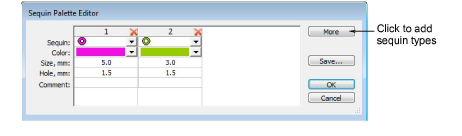
2Click the More button to create a new entry. Depending on the selected machine type – single or twin – a single or double column will be added to the Sequin Palette Editor.
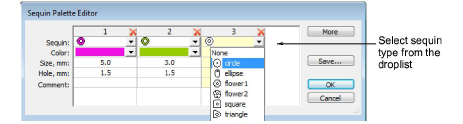
Tip: Click the X in the column header to remove any unwanted sequins.
3Select a sequin type from the Sequin droplist.
4Edit sequin colors and sizes as required. Size, Hole and Comment fields are all editable.
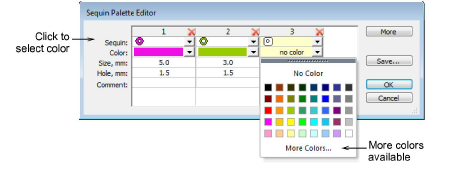
5Repeat as many times as required and click OK.
Sequin shapes are now available for selection from the Sequin Palette. If you have selected a twin-sequin-capable machine, sequin shapes and sizes are displayed in pairs.
