The Sequin Palette Editor allows you to prepare a palette of sequins according to the capabilities of your chosen machine. Choose sequins from a library of predefined shapes or define your own. Define as many devices as your machine supports. Typical configurations include:
|
Device |
Configuration |
|
1 x Single sequin |
A |
|
2 x Single sequin |
A / A |
|
1 x Twin sequin |
AB |
|
2 x Twin sequin |
AB / AB |
|
1 x Double twin (Dahao) |
ABCD |
|
2 x Double twin (Dahao) |
ABCD / ABCD |
|
1 x Multi-sequin (6, 8, 12, etc) |
ABCDEF... |
Typically the machine operator will use Needle 1 to position the starting point. Thus single devices are usually mounted on the last needle. Generally, sequins are fitted to the device first and the sequin palette configured accordingly.
Tip: Sometimes the design may be stitched on another machine with a different configuration. The digitizer then needs to resequence the palette to avoid reconfiguring the machine. See Resequence sequin palette for details.
1Select the machine format that supports the machine you are using or the design type you want to create.
2Click the Sequin Palette Editor icon. Fields are arranged so that parameters for each sequin can be viewed at once.
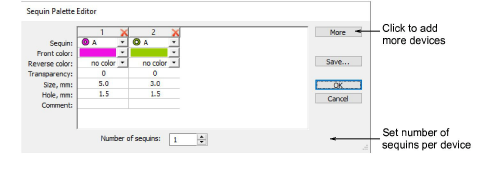
3Set the number of sequins available per device. Depending on machine type, up to eight (8) sequins may be supported. If you have chosen a twin-sequin machine, this value is limited to 2.
4Use the More button to add devices. Click X in the column header to remove.
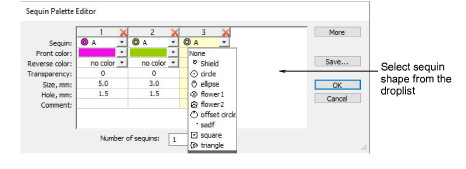
5Select predefined or custom sequin shapes from the droplist.
Set color and size for each sequin as well as hole size. Colors can be defined for front and reverse sides as well as a transparency factor for translucent sequins.
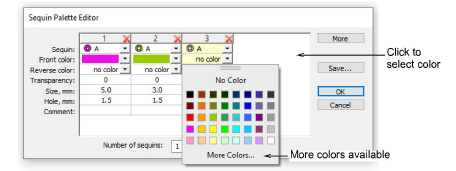
Note: Generally, sequins are fitted on the machine first and the sequin palette configured accordingly. See also Resequence sequin palette.
6If you are using reversible or ‘flip’ sequins, define the reverse color as well. Flip sequins are generally used with twin- or multi-sequin machines, but may be used on their own.
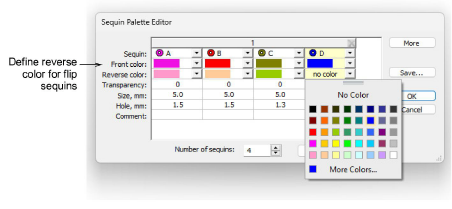
7If you are using transparent sequins, define a transparency factor from 0 to 90 for each sequin.
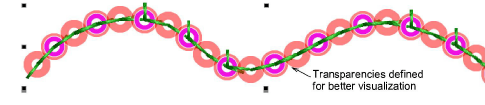
8Click OK. Sequins are available for selection from the Sequin toolbar and Object Properties docker.
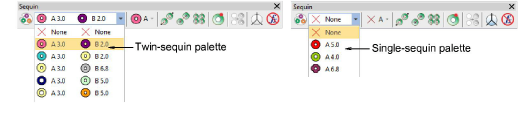
Permutations for sequin stacks are automatically calculated and displayed in the Manual Sequin droplist and Object Properties.
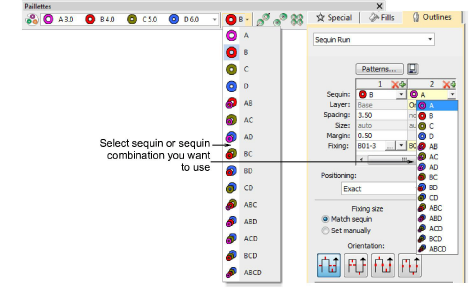
Tip: The digitizer needs to know the machine capabilities by heart. If an unsupported combination is selected – e.g. four sequin stack feeding – the drop code is ignored on the machine.