|
|
Click Arrange > Branching to automatically sequence and group like embroidery objects. |
Apply Branching to selected objects. These become a single branched object.
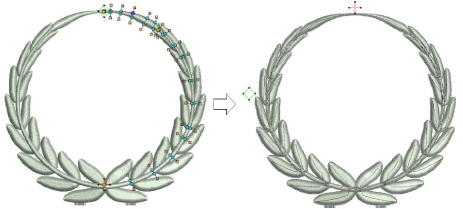
1Select the objects.
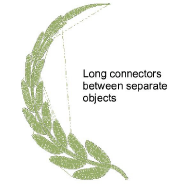
Note: The function is only available if more than one object of any suitable type is selected.
2Click the Branching icon. EmbroideryStudio will prompt you to digitize entry and exit points.
3Digitize entry and exit points, or press Enter twice to accept the defaults.
Component objects are grouped and share the color of the first branched object. Objects are resequenced, connectors minimized, and stitches regenerated.
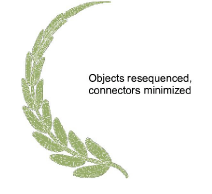
4Travel through the branched object to check stitching.