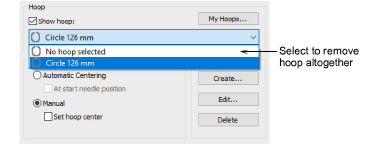|
|
Click View > Show Hoop to turn hoop display on or off. Right-click to change hoop settings. |
A range of commercial brands is available for a wide variety of design types. Configure the My Hoops list to include only those hoops you currently have available for use. If you are using a hoop that is not in the hoops list, you can define your own and save it for later use.
Note: The Auto Hoop feature only selects hoops from the My Hoops list. Thus you need to set up this list before Auto Hoop is available for use.
Right-click the Show Hoop icon. The first time you run it, the Options dialog will open with the My Hoops dialog already opened. Otherwise, click the My Hoops button.
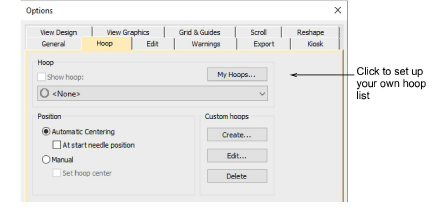
Use the My Hoops dialog to set up your own list of available hoops. Select from the listed hoops and use the arrow buttons to assign.
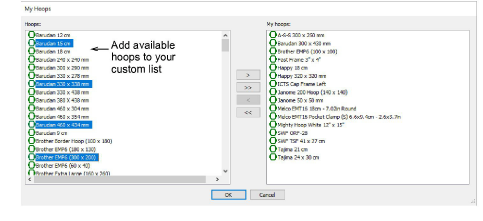
Click OK to confirm. Only selected hoops will be available for manual or automatic selection.
Tip: You may be working with hoops which don’t appear in the standard hoop list. Define your own hoops using circle, oval, rectangle, and other shapes.
Note: When removing a hoop from the My Hoops list, it will persist in the hoop droplist while it remains the currently selected hoop. Select ‘No hoop selected’ and close the dialog to remove the hoop altogether.