|
|
Click View > Auto Hoop to prompt the system to select a suitable hoop automatically. |
The simplest way to hoop a design is to prompt the system to select a hoop for you. Auto Hoop finds the smallest hoop which can accommodate the entire design. Auto Hoop only selects hoops from the My Hoops list thus only ever suggesting a hoop you have pre-selected as available for use.
Open your design and click the Auto Hoop icon or access the command from Design > Auto Hoop menu. From amongst its library of predefined hoops, EmbroideryStudio looks for a suitable hoop.
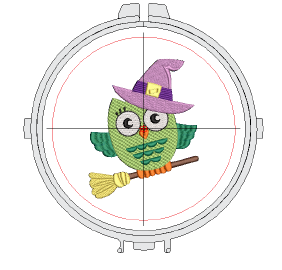
If the My Hoops list is empty, the system prompts you to create a custom list.
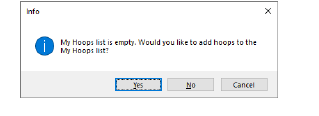
If the system cannot find a suitable hoop with a stitching area adapted to the current embroidery design, it displays a message with the option to create a new hoop, either automatically or manually.
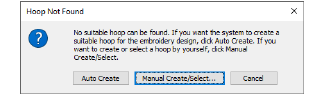
Click Auto Create if you want the system to generate a suitable hoop. EmbroideryStudio will create either a circular or rectangular hoop to best suit design dimensions. It will also name it accordingly – e.g. ‘Circle 100mm’.
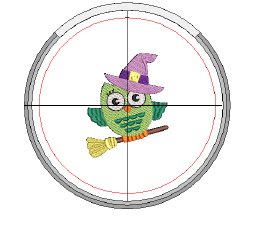
Click Manual Create/Select if you want to define your own hoop template to suit a specific hoop type you may have.
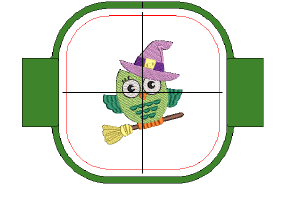
Optionally, select View > Zoom > Zoom to Hoop or press Alt+0 to view the entire hoop in the design window.
Optionally, turn on the Hoop Template display via the View menu. Templates can be used instead of grids. The template, especially when printed in the worksheet, provides a means for aligning the design in the hoop at the correct location and orientation.

Tip: The current hoop name is displayed in the Prompt Line.