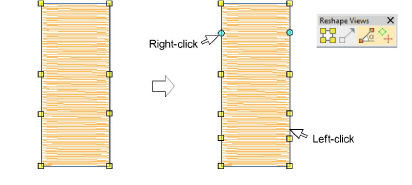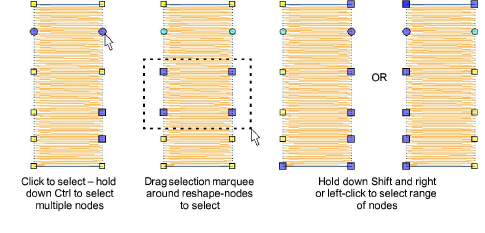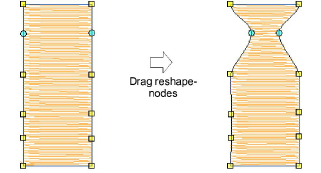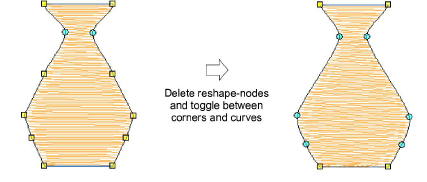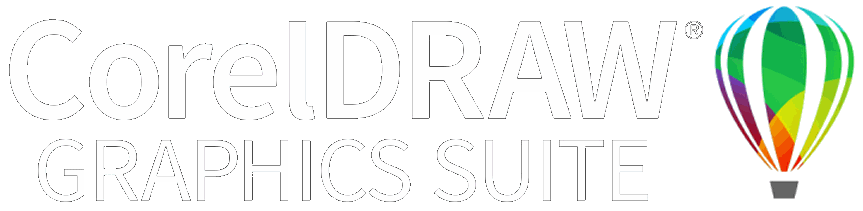Reshape objects with reshape-nodes
Change object shapes with the Reshape Object tool.
To reshape objects with reshape-nodes...
-
Select an object and click Reshape Object. Control points appear together with Reshape Views toolbar.
-
Toggle on Show Reshape Nodes and toggle off other icons.
-
Optionally, press S to turn off stitch display and turn back on when you are ready to regenerate stitches.
-
Add nodes as required:
-
Left-click to add a corner node.
-
Right-click to add a curve node.
-
Select reshape-nodes as follows:
-
Click a single node.
-
Click-and-drag a selection marquee around a group of nodes.
-
Use Ctrl or Shift keys to select multiple nodes. Left-clicking or right-clicking in closed shapes reverses the direction of the selection.
Tip: Use the arrow keys to ‘nudge’ selected nodes.
Note: You can also adjust stitch angles as well as change entry and exit points.
Related topics...