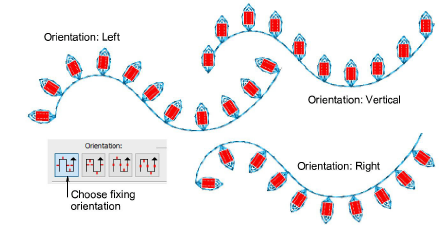|
|
Use Bead > Bead Palette to select from a user-defined palette of bead shapes for the current design. |
|
|
Use Bead > Bead Palette to select from a user-defined palette of bead shapes for the current design. |
You can select beads before or after digitizing. Similarly, you can preset fixing stitches or change them at any stage.
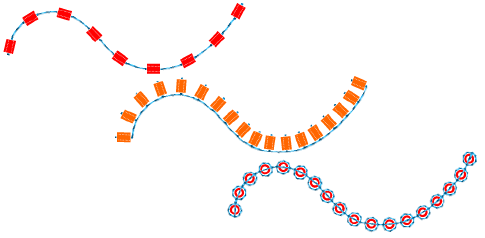
To change fixing stitches, double-click to access object properties.
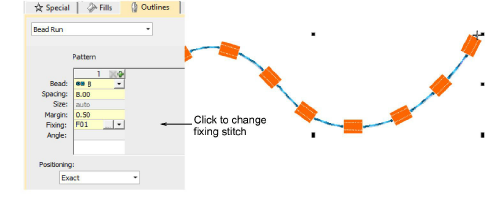
Click the ‘...’ button in the Fixing field. The docker expands to display a library of fixing stitch types.
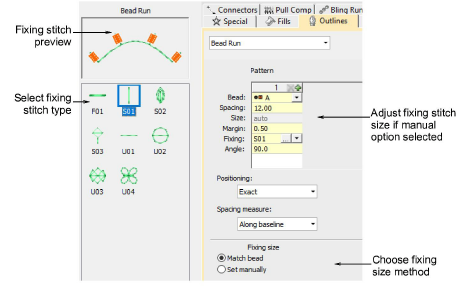
Select the preferred style – ‘upright’, ‘flat’, ‘sideways’.
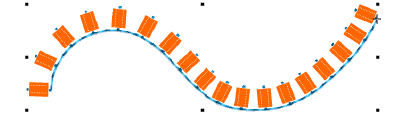
To adjust fixing stitch size, select a method:
|
Method |
Function |
|
Match bead |
Automatically sets a margin around the bead so that fixing stitches don’t punch too close. |
|
Set manually |
Activates the Size field and lets you set a fixing stitch size independent of bead size. |
If you choose ‘set manually’, specify a value in the Size field. Size is measured from the center of the bead. Enter a value from 2.50mm to 30.00mm.
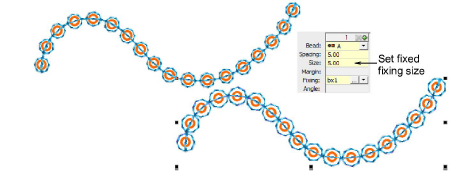
If you choose automatic matching, specify a margin for the fixing stitch in the Margin field. Enter a value from 0.20mm to 2.00mm. This ensures that the fixing stitch does not punch too close to the bead.
To adjust fixing orientation, choose one of the preset directions – left/right, up/down.