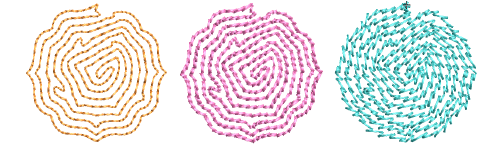|
|
Use Fill Stitch Types > Maze Fill to create maze-like stitching which follows object contours for open fills. Right-click for settings. |
|
|
Use Fill Stitch Types > Maze Fill to create maze-like stitching which follows object contours for open fills. Right-click for settings. |
Automatically fill large areas with double-spiral stitching that never crosses itself with Maze Fill.

Choose the object you want to apply the stitch to or toggle on before you start digitizing. Stitch angles have no effect on this stitch type.
Click the Maze Fill icon. The result is based on current settings.
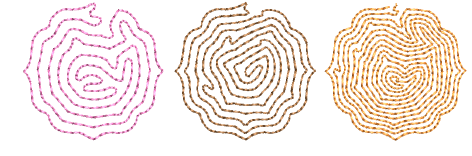
Right-click the Maze Fill icon to access object properties.
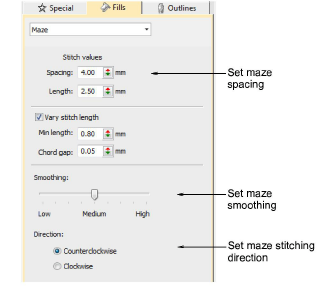
To set a nominal stitch length, adjust the Length field. To automatically shorten stitches to follow tight curves, activate the Variable Run Length option. Because this fill type creates double-spiral stitching, these settings are essentially the same as Run stitch.
Adjust Spacing to create more or less open stitching.
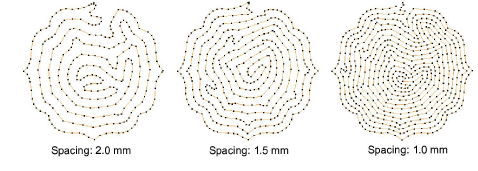
Adjust Smoothing for more or less even curves.
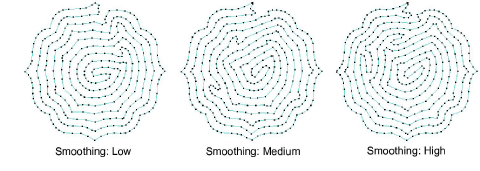
Adjust Direction to reverse stitch direction.
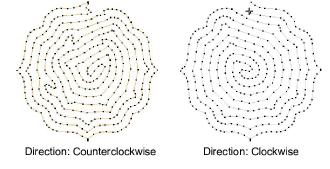
Tip: Maze Fill uses single run stitch for the fill. If you want a thicker stitch type, use Break Apart to turn the object into an outline and then apply a different stitch type.