|
|
Use Auto-Digitizing > Color Matching Method to preselect a thread matching method. |
|
|
Use Auto-Digitizing > Crop Bitmap to crop bitmap artwork for use with auto-digitizing. |
|
|
Use Auto-Digitizing > Color Matching Method to preselect a thread matching method. |
|
|
Use Auto-Digitizing > Crop Bitmap to crop bitmap artwork for use with auto-digitizing. |
Artwork can be inserted, pasted or scanned into EmbroideryStudio for use as digitizing backdrops. The auto-digitizing tools handle both bitmap and vector formats. For both manual and automatic digitizing purposes, ‘clean’ images, sometimes referred to as ‘cartoons’, work best. Depending on the quality of the scanned image, you may need to touch it up manually before processing in EmbroideryStudio. You would normally do this in order to eliminate backgrounds, flood-fill solid areas with color, add or reinforce outlines, or close gaps.
1Scan or import the image to use. Whether you’re working with bitmap or vector graphics, you need to prepare them first:
Scan or insert a bitmap image. If you are using a bitmap image as input, it will need to be image-processed before conversion.
Insert or create a vector graphic. If you are using a vector graphic as input, you can remove overlapping objects by ‘merging’ them. This eliminates overlapping stitching when vector objects are converted.
2Whether you’re working with bitmap or vector graphics as input, you may want to prepare them first:
If you are using a bitmap image, it can be image-processed before conversion.
If you are using a vector graphic, you can remove overlapping objects by ‘merging’ them. This eliminates overlapping stitching when vector objects are converted.
3Size the image to the preferred dimensions for your target article.
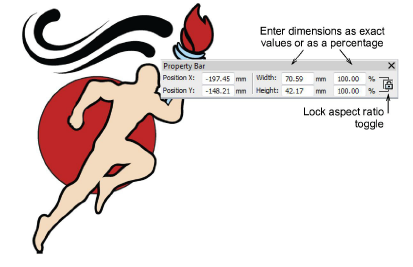
4Optionally, select Design > Auto Fabric to apply preferred fabric settings.
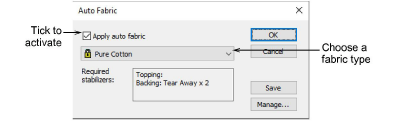
5Crop the image as desired using the Crop Bitmap tools.
6Optionally, click Color Matching Method and decide how you want to handle color matching.
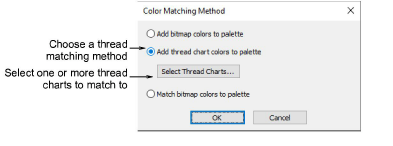
You have three options:
Add bitmap colors directly to the design palette (default).
Choose a chart and match bitmap colors to actual threads. Click the Select Thread Charts button to access thread charts.
Or, match bitmap colors to the nearest colors in the design palette.
Tip: Various techniques are available for changing design colors from the Design Colors toolbar.