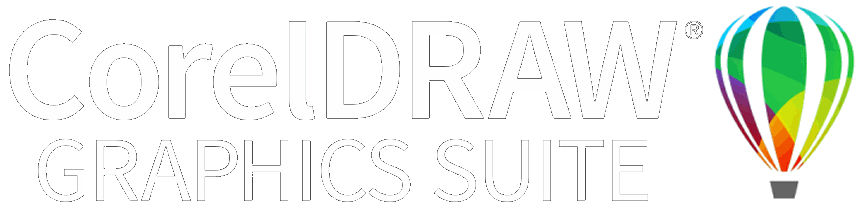|
|
Use Arrange > Align Left to left-align selected objects. |
|
|
Use Arrange > Align Centers Vertically to align centers of selected objects down the screen. |
|
|
Use Arrange > Align Right to right-align selected objects. |
|
|
Use Arrange > Align Top to top-align selected objects. |
|
|
Use Arrange > Align Centers Horizontally to align centers of selected objects across the screen. |
|
|
Use Arrange > Align Bottom to bottom-align selected objects. |
|
|
Use Arrange > Align Centers to align selected objects through their centers. |