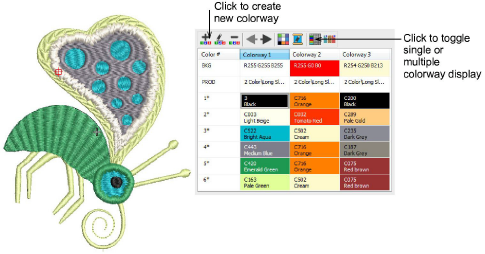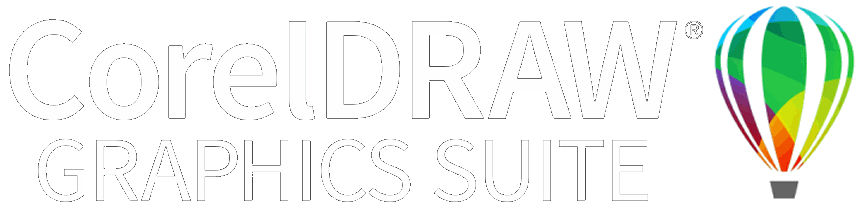|
|
Use Colorway Editor > Create Colorway to add a new colorway to the design. |
|
|
Use Colorway Editor > Delete Colorway to remove a colorway from the design. |
|
|
Use Colorway Editor > Rename Colorway to rename selected colorway. |
|
|
Use Colorway Editor > Move Colorway Left/Right to move between colorways. |
|
|
Use Colorway Editor > Background and Display Colors to change design background presets for the current colorway. |
|
|
Use Colorway Editor > Edit Color to modify thread information about the palette color currently selected in the colorway list. |
|
|
Use Colorway Editor > Show Colorway Details to show selected colorway details. |
|
|
Use Colorway Editor > Hide Unused Colors to show or hide all unused colors in the color palette. |