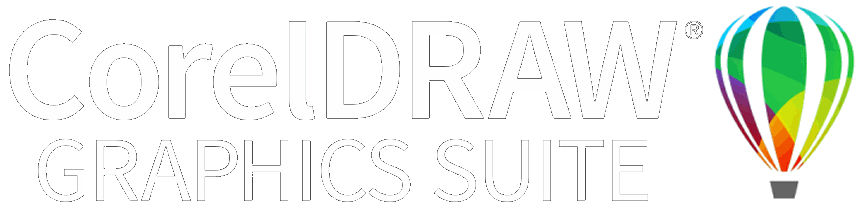|
|
Use Auto-Digitizing > Color Matching Method to select a matching method. |
|
|
Use Auto-Digitizing > Turning Satin Object to fill narrow column shapes with turning stitch angles. |
|
|
Use Auto-Digitizing > Tatami Fill Object with Holes to fill large areas with tatami stitching, preserving any holes. |
|
|
Use Auto-Digitizing > Tatami Fill Object to fill large areas with tatami stitching, ignoring any holes. |
|
|
Use Auto-Digitizing > Centerline Run Object to create centerlines in narrow shapes with run stitching. |
|
|
Use Auto-Digitizing > Outline Run Object to create outlines of run stitching. |