|
|
Use Docker > Color-Object List to toggle the Color-Object List on/off. Use it to view and sequence objects in a design. |
|
|
Use Docker > Color-Object List to toggle the Color-Object List on/off. Use it to view and sequence objects in a design. |
The Color-Object List offers an easy way to select objects and selectively view them. It is synchronized with the design window, dynamically updating whenever you edit.
Click the Color-Object List icon to open the docker. A separate icon for each color block and each object in the design appears in order of stitching.
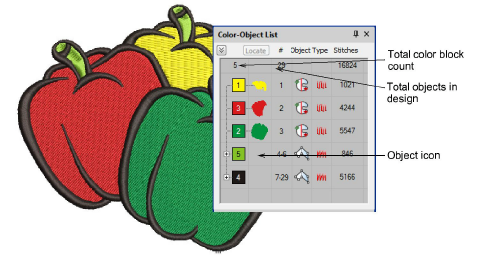
Click a ‘node’ to open or close a color block and see its components.

Click an icon to select a color block and/or individual objects.
To select a range of items, hold down Shift as you click.
To select multiple items, hold down Ctrl as you click.
To select all items, right-click and choose Select All from the popup menu.
To deselect, click away from the design.
Note: You can also use the Color-Object List to group and lock objects as well as cut, copy and paste, resequence, and branch objects. See Combining Objects for details.